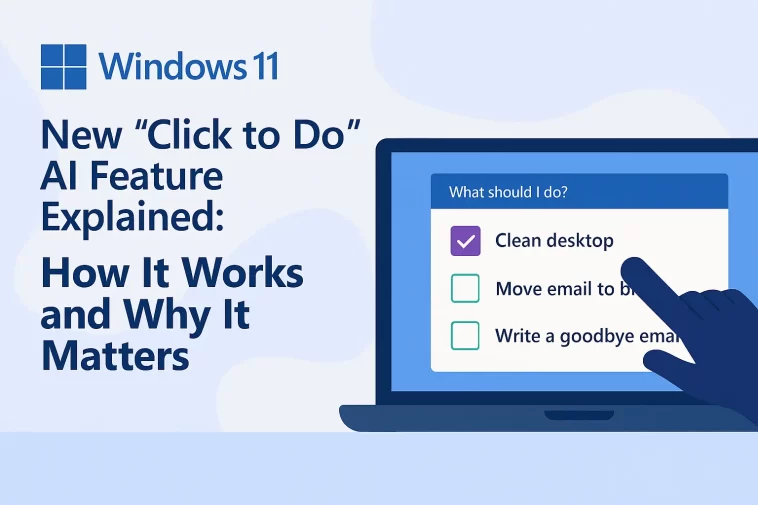Microsoft is accelerating its push toward on-device artificial intelligence, and one of the most significant additions to Windows 11 is a new feature called Click to Do. Designed exclusively for Copilot+ PCs, this tool allows users to perform quick contextual actions with anything they see on their screen — text, images, numbers, documents, or applications.
Although its name may sound similar to Microsoft To Do, Click to Do is a very different feature. It is not a task-management tool, but rather an AI-driven action system that uses local processing to analyze your screen and provide useful shortcuts.
In this long-form guide, written in a newsroom style suitable for a professional technology publication, we break down what Click to Do actually does, how it works under the hood, how to turn it on, what its limitations are, and why it signals a major shift toward local AI autonomy on modern Windows devices.
What Is Click to Do? A Deep Look at Windows 11’s New AI Layer
Click to Do is part of Microsoft’s “agentic AI” initiative — a move toward giving Windows 11 the ability to understand what appears on your display and instantly suggest or execute actions.
The feature works by taking a snapshot of your screen, analyzing it using AI models stored locally on the device, and then offering contextual actions such as:
- Copy
- Rewrite
- Summarize
- Open with…
- Describe this image
- Search the web
- Ask Microsoft 365 Copilot
- Translate
- Unit conversion
- Erase or remove objects
- Blur background
- Save / Share / Edit
These actions appear in an AI-powered toolbar whenever you activate the feature or select text or objects.
Why It Matters
Microsoft is preparing Windows for a future where:
- AI actions are fast
- AI actions are private
- AI actions happen without cloud dependency
- AI models run directly on hardware
This is only possible because Copilot+ PCs include next-gen NPUs (Neural Processing Units) such as:
- Qualcomm Snapdragon X Series
- Newer AMD AI-enabled chips
- Intel AI-accelerated processors
These processors allow Windows to run AI models on-device, offering near-instant recognition without uploading your data to Microsoft’s servers.
How Click to Do Differs from Other Microsoft AI Tools
Many users are confused by the name. So let’s clarify:
Not the same as Microsoft To Do
Microsoft To Do → cloud task manager
Click to Do → local AI action system
Not the same as Copilot chat
Copilot → cloud-based assistant (unless local model is used)
Click to Do → instant contextual actions triggered directly from UI
Not the same as Recall
Recall → timeline history of snapshots
Click to Do → action engine that can run on any screen
Click to Do is essentially the AI action layer that Windows has been missing.
How Windows Processes Your Screen: Privacy and On-Device AI
One of the most important questions is how Microsoft handles privacy. According to Microsoft, Click to Do does not analyze your screen content for meaning, nor does it send screenshots to the cloud automatically.
The workflow is simple:
- Windows takes a temporary screenshot.
- Local NPU models detect text, objects, and shapes.
- Windows offers contextual actions.
Only when you explicitly choose an action like:
- “Search the web”
- “Ask Copilot”
- “Share”
- “Open with online services”
…may your data leave the device.
This is a major milestone for on-device AI privacy, similar to concepts used by Apple and Google — but with a deeper integration into the desktop computing environment.
How to Enable Click to Do on Windows 11
If you’re running a Copilot+ PC with the latest Windows 11 update, enabling the feature is simple.
Steps to Turn It On
- Open Settings
- Go to Privacy & Security
- Select Click to Do
- Enable the toggle
This activates the feature as a standalone Windows tool.
How to Disable It
You can turn the toggle off at any time, although AI actions will still be available inside Windows Recall, unless Recall itself is disabled.
How to Open and Use Click to Do on Windows 11
There are several ways to launch the feature:
- Windows key + Left-Click
- Windows key + Q
- Opening Click to Do from Start Menu search
- Using Snipping Tool → New → Click to Do
When it opens, Windows takes a screenshot and shows the Click to Do toolbar.
AI Text Actions: What You Can Do with Selected Text
When you highlight text and right-click, Windows shows a list of AI-powered options.
Available Actions Include:
- Summarize text
- Rewrite or paraphrase
- Create a bullet list
- Copy
- Open with…
- Search online
- Ask Microsoft 365 Copilot
- Practice reading with Reading Coach (if available)
- Immersive Reader mode
Microsoft is planning several future actions such as:
- Schedule a Teams meeting
- Draft documents in Word using Copilot
- Send messages through Teams automatically
Requirements:
- Must select at least 10 words
- Must be signed in with a Microsoft Account
AI Image and Object Actions
When selecting an image or UI element, Windows offers a different set of actions:
- Describe the image
- Ask Copilot about this
- Copy / Share / Save
- Open with Photos / Paint
- Erase objects
- Remove background
- Blur background
- Run a Bing visual search
This essentially brings mobile-style image actions to the Windows ecosystem.
Selection Modes: Freeform, Rectangle, and Multi-Select
Click to Do offers new selection tools:
Freeform Selection
Draw around objects with your mouse, pen, or finger.
Rectangle Selection
Select a fixed rectangular area.
Ctrl + Click Multi-Select
Select multiple text segments, shapes, or items at the same time — across different media types.
This gives Windows an almost “Photoshop-like” freedom directly in the OS.
Click to Do + Copilot: A More Agentic Workflow
One of the most interesting additions is the Copilot prompt box inside Click to Do.
This allows users to type direct commands related to what they selected — without opening a separate Copilot window.
Examples:
- “Summarize this PDF section.”
- “Write an email based on this image.”
- “Translate this text to Spanish.”
- “Generate LinkedIn captions based on this article.”
Microsoft also uses the on-device Phi-Silica model to provide context-aware suggestion prompts.
Unit Conversion Powered by On-Device AI
Hover over any number with a unit — for example:
- 10 km
- 25 °C
- 100 lbs
— and Windows will offer “quick convert” options.
This works for length, area, weight, temperature, speed, and volume.
This removes the need to open Google, Copilot, or another tool.
Live Personal Cards: Enterprise-Only AI Features
When viewing internal company snapshots, pressing:
Windows key + Click
…can display a Live Personal Card, showing verified employee information.
This is especially useful for large organizations.
Using Click to Do Inside the Windows Recall App
Click to Do is also accessible through Windows Recall, Microsoft’s timeline-style history feature.
Steps:
- Open Start → Windows Recall
- Select a snapshot
- Click Show Click to Do
- Right-click any text or object for AI actions
The same actions available in standalone mode work inside Recall.
Why Click to Do Represents a Major Shift for Windows
Click to Do is more than a feature — it signals where Windows is heading:
1. A move to AI-native computing
Windows is shifting from a UI-first OS to an action-first, AI-augmented OS.
2. Local autonomy
NPUs allow Windows to understand and manipulate screen content in real time.
3. Less dependence on cloud AI
Fast, private, offline functionality becomes the default.
4. A foundation for agentic AI
Future AI agents on Windows will rely on the same models to navigate interfaces.
5. A competitive leap against macOS and ChromeOS
Apple and Google use on-device AI, but Click to Do gives Windows more interactive, user-controllable capabilities.
External Sources for Further Reading
(To provide EEAT credibility)
- Microsoft Official Documentation:
https://learn.microsoft.com/windows/ai - Windows Insider Blog:
https://blogs.windows.com - Microsoft Copilot Overview:
https://www.microsoft.com/en-us/windows/copilot
Conclusion
Click to Do is emerging as one of the most important AI features introduced in Windows 11.
By enabling users to perform instant contextual actions using local on-device AI, Microsoft is moving toward a world where traditional mouse-and-keyboard workflows are enhanced — and in many cases replaced — by intelligent automation.
With its deep system integration, fast NPU-powered performance, privacy-preserving design, and seamless pairing with Microsoft Copilot, Click to Do represents the beginning of a new era: AI-native personal computing.