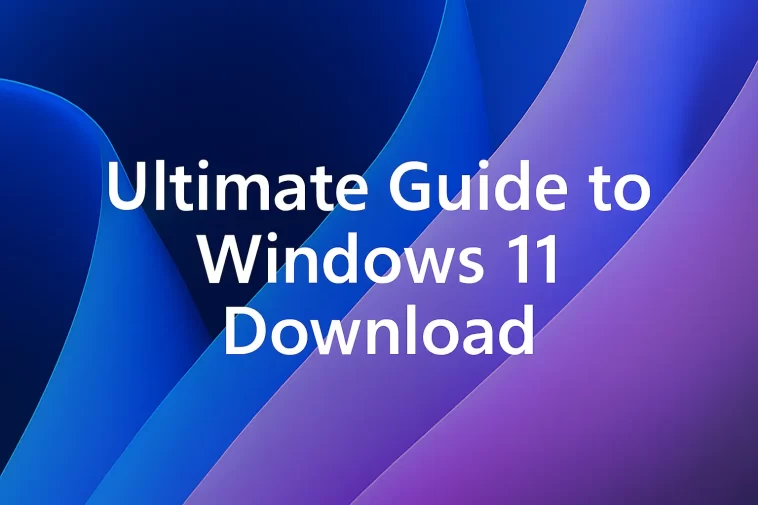Microsoft’s release of Windows 11 represents a massive leap forward from its predecessor, Windows 10, in terms of both aesthetic design and underlying functionality. Featuring a modernized, centered Start Menu interface, sophisticated multitasking tools like Snap Layouts, and tighter integration with the broader Microsoft ecosystem, it delivers a clean, secure, and modern computing experience. This comprehensive guide will meticulously detail every step of the Windows 11 download and installation process
I. 🛑 Detailed Examination of Critical Windows 11 System Requirements
The most crucial preliminary step before attempting any download or installation of Windows 11 is to confirm that your existing PC meets or exceeds the minimum system requirements. Windows 11 enforces significantly stricter standards than previous versions, particularly concerning hardware-based security.
1. Processor (CPU) Specification Deep Dive
- Requirement: Your CPU must be 1 GHz or faster, feature 2 or more cores, and be installed on a compatible 64-bit processor or System on a Chip (SoC).
- The Compatibility Factor: Microsoft maintains a strictly curated list of officially supported Intel, AMD, and Qualcomm processors. Older generations are typically excluded. This strictness ensures optimal performance, reliability, and most importantly, the ability to run the new virtualization-based security (VBS) features effectively.
- Verification: If uncertain, you must check the official compatibility lists published on the Microsoft website.
2. Memory (RAM) and Storage Requirements
- RAM: A minimum of 4 GB or greater is required. While 4 GB is the absolute minimum, modern multi-tasking, web browsing, and demanding applications will perform poorly. 8 GB or more is strongly recommended for a smooth, usable experience.
- Storage: A storage device (HDD or SSD) of 64 GB or larger is mandatory for the installation files and core operating system components. Ensure that your installation drive has ample free space, ideally well over 64 GB, to accommodate system updates, temporary files, and user data.
3. System Firmware and The Security Chip Mandate (TPM 2.0)
This section details the most common barriers for older hardware:
- System Firmware (UEFI): Windows 11 necessitates UEFI (Unified Extensible Firmware Interface) firmware. Legacy BIOS (Basic Input/Output System) is not supported. UEFI offers advantages such as faster boot times and native support for large drives, and it is essential for modern security features.
- Secure Boot Capability: The PC must be Secure Boot capable and ideally have the feature enabled. Secure Boot prevents the loading of unauthorized or malicious code before the operating system boots, significantly bolstering security against rootkits and low-level malware.
- Trusted Platform Module (TPM) Version 2.0: This is the non-negotiable requirement. TPM 2.0 is a dedicated cryptoprocessor designed to secure hardware through integrated cryptographic keys. It is central to Windows 11’s enhanced security model, supporting features like Windows Hello and BitLocker encryption.
- Actionable Step: Many compatible motherboards have the TPM (often called PTT on Intel CPUs or fTPM on AMD CPUs) disabled by default in the BIOS/UEFI settings. You may need to enter your motherboard’s firmware interface (usually by pressing F2, Delete, or F12 during startup) and manually enable the TPM/Security Device setting.
4. Graphics and Display Requirements
- Graphics Card: Must be compatible with DirectX 12 or later with a WDDM 2.0 driver. This ensures the system can handle the visual demands of the new interface, including animations, transparency effects, and modern gaming.
- Display: A high definition (720p) display, greater than 9 inches diagonally, with 8 bits per color channel.
5. Connectivity and Account
- Internet Connection & Microsoft Account: For the Windows 11 Home edition, a mandatory Microsoft account and active internet connectivity are required during the initial Out-of-Box Experience (OOBE) setup. Pro and Enterprise editions offer more flexibility during setup.
Pro Tip: The PC Health Check App
To bypass the manual verification process, Microsoft provides the PC Health Check App.
- Function: Download and run this official utility from the Microsoft website. It performs a rapid, comprehensive scan of your hardware against all Windows 11 requirements.
- Output: It will tell you clearly whether your PC is eligible for the upgrade and, if not, precisely which requirement (most commonly TPM 2.0 or CPU generation) failed the check. This is the fastest, most reliable method of pre-installation verification.
II. 💾 Three Official Methods for Windows 11 Download and Acquisition
Microsoft provides three primary, legitimate, and secure methods to obtain the Windows 11 installation files. The choice of method depends entirely on your goal: simple upgrade, clean installation on one PC, or installation on multiple devices/virtual machines.
2.1. Method 1: The Windows 11 Installation Assistant (Easiest Upgrade Path)
This method is specifically designed for users already running a licensed version of Windows 10 who want to perform a seamless, in-place upgrade while retaining their files, applications, and settings.
Detailed Step-by-Step Process:
- Navigate and Download: Go to the official Microsoft Windows 11 download page. Locate the section titled “Windows 11 Installation Assistant.” Click the prominent “Download Now” button.
- Execute the Assistant: Once the small executable file is downloaded, run it. The tool immediately performs a final, quick compatibility check to confirm the findings of the PC Health Check App.
- Accept and Proceed: After confirmation, the tool will present the license terms. Accept them to continue.
- Automated Download and Verification: The Assistant will begin the massive download of the complete Windows 11 installation files (multiple GBs). This stage requires a reliable, stable internet connection. Following the download, the tool automatically verifies the integrity of the downloaded files to prevent installation errors.
- Installation and Restart: The tool will prepare the installation and eventually prompt you to restart your PC. Crucially, ensure you save all open work before proceeding. The installation process involves several automatic reboots and can take anywhere from 30 minutes to a few hours, depending on your system’s speed (especially storage speed—SSD vs. HDD).
- Post-Upgrade: Once the process is complete, you will boot directly into your new Windows 11 desktop, with all your Windows 10 files and programs preserved.
2.2. Method 2: Creating Windows 11 Installation Media (For Clean Installs)
The Media Creation Tool is the standard utility for generating a bootable USB flash drive (or DVD, though less common now). This is the required method for a clean installation on a newly formatted PC, a new build, or when installing on multiple devices.
Detailed Step-by-Step Process:
- Acquire the Tool: Download the Media Creation Tool from the Microsoft site, found beneath the Installation Assistant section.
- Prepare the Media: You must have a blank USB flash drive with a minimum capacity of 8 GB. Warning: All data on the selected USB drive will be permanently erased.
- Run and Configure: Run the downloaded tool. Accept the license terms.
- Select Options: The tool will ask for the language, edition (usually “Windows 11”), and architecture (64-bit). The default selections are usually correct based on your current OS.
- Choose Media Type:
- Select the “USB flash drive” option.
- The tool will then prompt you to select the correct USB drive from a list of connected drives. Double-check the drive letter to ensure you do not accidentally format the wrong drive.
- Download and Creation: The tool will download the Windows 11 files and then automatically format the USB drive and transfer the files, making it a bootable installation medium.
- Booting and Installation: Once complete, you must restart the target PC and enter the boot menu (often F10, F12, or Esc) to select the USB drive as the primary boot device. This launches the standard Windows Setup interface, allowing you to perform a clean install, manage partitions, and select your edition.
2.3. Method 3: Direct Windows 11 ISO Download (For Experts and VMs)
The ISO (International Organization for Standardization) file is a single disk image containing the entire installation package. This method is preferred by power users, IT administrators, and those using Virtual Machines (VMs) or third-party bootable media creators.
Detailed Step-by-Step Process:
- Locate the ISO Section: Scroll down to the “Download Windows 11 Disk Image (ISO)” section on the official download page.
- Select Edition: Use the dropdown menu to select “Windows 11 (multi-edition ISO)”. This single file contains installation files for Windows 11 Home, Pro, and other main editions.
- Language Selection: Click “Download” and then select your desired product language from the subsequent dropdown menu.
- Download Initiation: A direct, time-sensitive download link will be generated. Click it to start the download. Note: This is a massive file (typically over 5 GB).
- Utilizing the ISO: Unlike the Media Creation Tool, the ISO file alone is not bootable. You have several options for its use:
- Virtual Machines: Mount the ISO directly within the VM software (e.g., VMWare, VirtualBox, Hyper-V) to start the installation.
- Third-Party Tools: Use tools like Rufus to burn the ISO image onto a USB drive. Rufus often provides advanced options not available in the Media Creation Tool, such as bypassing the TPM 2.0 requirement (use with caution and at your own risk).
- Mount and Upgrade: On a Windows 10 PC, you can right-click the ISO file and select “Mount.” This treats the ISO as a virtual DVD drive. You can then run the
setup.exefile inside to perform an in-place upgrade (similar to the Installation Assistant).
- Initiating Installation via ISO Media (The Boot Process):The installation method depends on how you chose to utilize the ISO in Step 5:
- A. Installation using a Bootable USB (Created with Rufus or Media Creation Tool):
- Action: If you used a third-party tool (like Rufus) or the Media Creation Tool to burn the ISO onto a USB drive, follow the steps outlined in Method 2, Step 7 (“Booting and Starting Installation”). This involves restarting the PC, entering the BIOS/UEFI Boot Menu (usually F12, F10, or Esc), and selecting the USB drive as the primary boot device.
- Result: The standard Windows Setup will launch, allowing you to proceed with a clean installation and partition management.
III. ✅ Post-Download and Installation Best Practices: Ensuring a Perfect Setup
Once the Windows 11 files are downloaded and the installation process begins, following a few critical steps will ensure stability, activation, and a secure running system.
1. Data Backup and Recovery Protocol
- The Golden Rule: Always back up your critical data before initiating any major operating system installation or upgrade. While in-place upgrades (Method 1) are usually safe, unexpected power outages or hardware failures can cause irreversible data loss.
- Recommended Method: Use an external hard drive or a cloud service (OneDrive, Google Drive, Dropbox) to store copies of your documents, photos, and project files.
2. Verifying Windows Activation and Digital License
- Digital License: If you upgraded from an activated copy of Windows 10, Windows 11 should activate automatically via a digital license linked to your hardware ID and/or your Microsoft account.
- Verification Check: After booting into Windows 11, go to Settings > System > Activation. Confirm that the status shows “Windows is activated with a digital license linked to your Microsoft account.” If not, sign in with your Microsoft account or troubleshoot using the dedicated options.
3. Driver Updates and System Health Check
- Device Manager Review: The most common post-install issue is missing or outdated drivers, especially for older or proprietary hardware. Open the Device Manager (Search bar:
devmgmt.msc). Look for any devices with a yellow exclamation mark (!). These require immediate attention. - Graphics and Chipset: Always check for the latest drivers for your graphics card (NVIDIA, AMD, Intel) and your chipset directly from the manufacturer’s website. Modern drivers are optimized for Windows 11’s performance features and stability.
- Windows Update: Run Windows Update multiple times (Settings > Windows Update). Microsoft often pushes necessary driver updates and security patches automatically shortly after installation.
4. Essential Security Configuration
- Windows Defender/Security: Windows 11 comes with robust built-in protection. Immediately access Windows Security (Search bar:
Windows Security) to ensure all features are running:- Firewall: Ensure the Windows Defender Firewall is active for all networks.
- Virus & Threat Protection: Verify that real-time protection is enabled and perform an initial full scan.
- Account Protection: Set up Windows Hello (PIN, facial recognition, or fingerprint) for a faster and more secure sign-in process.
5. Final Customization and Housekeeping
- Personalization: Explore the new Settings > Personalization section to customize themes, the taskbar (position, items), and the new Widgets panel.
- Check Disk Space: If you performed a clean install, verify the drive space. If you performed an upgrade, Windows 10’s previous installation files are often stored in a large
Windows.oldfolder. You can safely remove this folder using the Disk Cleanup utility (System > Storage > Temporary files) to reclaim tens of gigabytes of space (note: this prevents rolling back to Windows 10).
Conclusion: Embracing the Future of Computing
The transition to Windows 11 is a valuable step towards a faster, more secure, and visually appealing operating system environment. While the initial hurdle of the TPM 2.0 and UEFI requirements can be challenging for older devices, the subsequent download and installation process is exceptionally streamlined. By choosing the appropriate official Microsoft method—the Installation Assistant for a simple upgrade, or the Media Creation Tool/ISO for a versatile clean install—and diligently following the post-installation best practices, you can ensure a successful and stable migration to the next generation of Windows computing.