If you’ve ever wished you could access your computer while you were far from home, you’re not alone. Many Windows users don’t realize that a built-in feature—Wake-on-LAN (WOL)—can power on a PC remotely with a single signal. With a bit of setup, this function becomes a surprisingly powerful tool for productivity, remote access, and system management.
Below is a detailed, polished, and reader-friendly breakdown of how the feature works, why it matters, and how to enable it on Windows 11.
What Is Wake-on-LAN and Why It Matters
Wake-on-LAN (WOL) is a technology that allows a powered-off computer to be turned on through a special network instruction known as a magic packet. As long as the PC is plugged in and connected to a network, the motherboard and network adapter stay in a low-power state waiting for this unique signal.
Originally used by IT departments to manage fleets of machines, WOL is now extremely useful for everyday users who want remote access to their systems.
How It Works
- A network adapter listens for a magic packet.
- When detected, it triggers the motherboard to start the PC.
- Works primarily over Ethernet, though some wireless adapters support similar wake features.
It’s a simple concept—but an incredibly powerful one once you understand its potential.
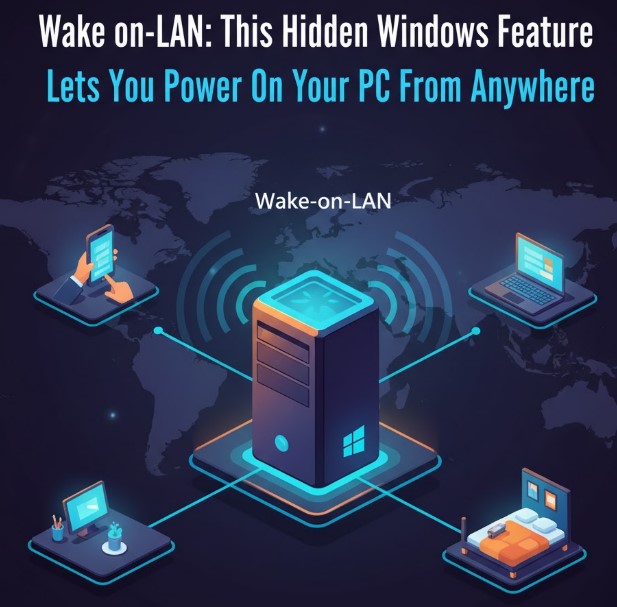
Why Wake-on-LAN Is Worth Using
Many users discover WOL by accident, but once they try it, it quickly becomes indispensable. The ability to wake a PC remotely allows you to:
✔ Access files from anywhere
Need a document or project you left on your home computer? Wake the machine and retrieve it in seconds.
✔ Use your home PC’s power remotely
If you run heavy applications—photo editing, rendering, or data analysis—you can activate your powerful desktop from miles away.
✔ Monitor downloads or updates
You no longer need someone at home to check your system.
✔ Boost productivity
Remote access becomes smoother because you’re not dependent on leaving your PC powered on.
Once configured, WOL feels less like a hidden tech trick and more like a convenience superpower.
How to Enable Wake-on-LAN in Windows 11
Most modern systems support WOL, but the option is usually disabled by default. Enabling it requires two steps:
- Activating it in BIOS/UEFI
- Adjusting Windows network adapter settings
Let’s go through both.
1. Turn On Wake-on-LAN in BIOS/UEFI
The exact location of the WOL setting varies by manufacturer, but the most reliable way to enter UEFI is:
- Open Start Menu
- Click Power
- Hold Shift and click Restart
- Go to Troubleshoot → Advanced Options → UEFI Firmware Settings
Inside your BIOS/UEFI, look for categories such as:
- Power Management
- Advanced Settings
- Configuration
Common names for WOL-related settings include:
- Wake on LAN
- S3/S4/S5 Wake
- Power on by PCI-E
- Network Boot
Enable the option and save your changes before exiting.
2. Enable WOL Inside Windows 11
Once BIOS configuration is done, open:
- Device Manager
- Network Adapters
- Right-click your active adapter → Properties
- Under Power Management:
- Enable Allow this device to wake the computer
- Enable Only allow a magic packet to wake the computer
Next, go to the Advanced tab and enable Wake on Magic Packet.
Your PC is now ready to receive remote wake commands.
How to Get Your PC’s IP Address
You’ll need the correct IP to wake your device remotely.
- Open Command Prompt (Admin)
- Type:
ipconfig - Copy the IPv4 Address
For remote (outside your home) access:
- You may need your public IP address
- And port forwarding (commonly UDP port 9)
Using a Wake-on-LAN Tool
Download a WOL utility such as WakeMeOnLAN to send the magic packet. These tools allow you to store your PC’s IP, MAC address, and port details to wake the computer with one click.
Troubleshooting Wake-on-LAN Issues
If WOL doesn’t work immediately, check the following:
✔ Ensure BIOS and Windows settings are enabled
It’s easy to miss a related option such as Power on by PCI-E.
✔ Disable Fast Startup
This Windows feature can prevent proper waking from low-power states.
✔ Verify the network connection
Remote wake requires consistent network availability.
✔ Check router port forwarding
Especially if waking from outside your LAN.
Once everything is configured, WOL becomes extremely reliable.
Why Wake-on-LAN Feels Like a Small Superpower
Remote file access, easier system management, improved productivity—WOL offers all of these with almost no downside. Set it up once, and you’ll wonder how you ever managed without it.
