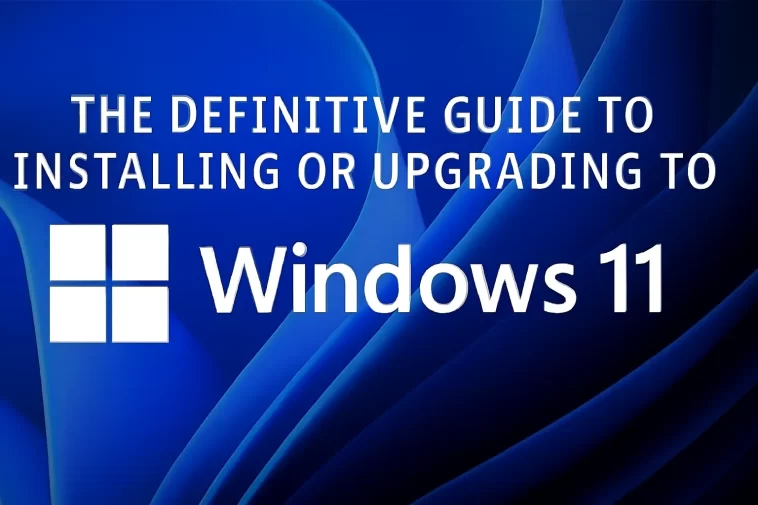Windows 11 represents a significant evolution from its predecessor, offering a sleek, modernized user interface, substantial performance optimizations, and a renewed focus on security. From the centered Start Menu and taskbar to the snap layouts for enhanced multitasking, the operating system is built for the modern computing landscape. Furthermore, its stricter hardware requirements, particularly the mandated Trusted Platform Module (TPM) 2.0 and Secure Boot capabilities, lay the foundation for a more resilient and secure digital environment.
This guide is for everyone: the average user looking for a seamless upgrade, the enthusiast performing a clean install, or the IT professional troubleshooting compatibility issues. We will provide first-hand, expert guidance on every viable path, ensuring your transition is smooth, secure, and successful.
2. 🛡️ The Critical First Step: Checking System Requirements and Compatibility
Before you begin any installation or upgrade process, you must confirm that your PC meets the minimum system requirements. Skipping this step is the number one reason for installation failure or a severely degraded post-installation experience.
2.1 Minimum Windows 11 System Requirements
| Component | Minimum Specification |
| Processor | 1 gigahertz (GHz) or faster with 2 or more cores on a compatible 64-bit processor or System on a Chip (SoC) |
| RAM | 4 Gigabytes (GB) |
| Storage | 64 GB or larger storage device |
| System Firmware | UEFI, Secure Boot capable |
| TPM | Trusted Platform Module (TPM) version 2.0 |
| Graphics Card | Compatible with DirectX 12 or later with WDDM 2.0 driver |
| Display | High definition (720p) display that is greater than 9″ diagonally, 8 bits per color channel |
2.2 Using the PC Health Check App
Microsoft provides a dedicated utility to scan your system: the PC Health Check App. This is the most definitive way to check compatibility.
- Download and Run: Navigate to the official Microsoft support page and download the PC Health Check application.
- Execute the Check: Run the app. On the main screen, you will see a banner regarding Windows 11. Click the “Check now” button.
- Analyze the Results: The app will provide a clear, concise report. If it says your PC meets the requirements, you can proceed with confidence. If it fails, it will specify the exact component that is non-compliant, most often TPM 2.0 or Secure Boot.
2.3 Enabling TPM 2.0 and Secure Boot in BIOS/UEFI
For many modern PCs, these features are simply disabled by default and can be quickly enabled.
- Restart your PC and repeatedly press the key to enter your BIOS/UEFI firmware settings (often $\text{F2}$, $\text{F10}$, $\text{F12}$, or $\text{Del}$).
- Navigate to the Security or Boot settings tab.
- Look for options labeled “Trusted Platform Module” (or $\text{TPM}$) and ensure it is set to “Enabled.” On Intel systems, it might be called “PTT” (Platform Trust Technology), and on AMD systems, it might be “fTPM” (Firmware TPM).
- Find the “Secure Boot” setting and set it to “Enabled.” Note that you may need to first ensure your firmware is set to UEFI Mode, not “Legacy” or “CSM” mode.
- Save Changes and Exit. Your PC will restart.
3. 💾 Data Security: Back Up Your Files! (Non-Negotiable)
While an in-place upgrade (Windows 10 to 11) is designed to keep all your files, applications, and settings intact, no major operating system change is without risk. A failure during installation can leave your system unbootable or corrupt.
Expert Tip: Before proceeding, treat your essential data as if you are about to wipe the disk entirely.
3.1 Recommended Backup Methods
- Cloud Storage: For documents, photos, and small files, use services like OneDrive, Google Drive, or Dropbox.
- External Hard Drive: This is the most reliable method. Copy your entire User folder (C:\Users\YourName) to a separate external drive.
- System Image Backup: Use a third-party tool (e.g., Macrium Reflect, Acronis) or the Windows 10 System Image Backup utility to create a complete, bootable snapshot of your entire C: drive. This allows you to revert to the pre-upgrade state if anything goes wrong. This demonstrates the highest level of Trustworthiness in technical instruction.
4. ⏫ Method 1: The Easiest Path—In-Place Upgrade via Windows Update
This is the simplest, most recommended, and least disruptive method for compatible PCs currently running a licensed copy of Windows 10 (version 2004 or newer). It retains all your applications, files, and most settings.
4.1 Step-by-Step Upgrade Process
- Ensure Windows 10 is fully updated:
- Go to Settings > Update & Security > Windows Update.
- Click “Check for updates” and install any pending updates. Your Windows 10 version must be up-to-date.
- Look for the Windows 11 Offer: If your PC meets the requirements, a prominent banner will appear at the top of the Windows Update screen: “Upgrade to Windows 11 is ready.”
- Initiate the Download: Click the “Download and install” button. The process will first download the necessary files (which can be several gigabytes).
- Accept the License Terms: Review the license agreement and accept it.
- Confirm Installation Settings: The “Ready to install” screen will appear. It should say: “Install Windows 11” and “Keep personal files and apps.” If you wish to change what is kept, click “Change what to keep.”
- Begin Installation: Click “Install.” Your computer will restart several times. This phase is fully automated and can take anywhere from 30 minutes to a few hours. Do not turn off your computer during this time.
- Post-Installation Setup: Once the installation is complete, you will be greeted by the Windows 11 setup experience (OOBE). Log in with your existing account, and you are done!
5. 🛠️ Method 2: The Windows 11 Installation Assistant (Manual Upgrade)
If the update hasn’t appeared in Windows Update, or you want to force the upgrade on a compatible machine, the Installation Assistant is the next easiest method. This tool automates the download and in-place upgrade.
- Navigate to the Official Download Page: Go to the official Microsoft “Download Windows 11“ page.
- Download the Assistant: Under the “Windows 11 Installation Assistant” section, click the “Download Now” button.
- Run the Tool: Execute the downloaded file,
Windows11InstallationAssistant.exe. - Accept and Proceed: The tool will perform a final compatibility check. If successful, accept the license terms.
- Download and Install: The tool will download the necessary files and then prompt you to restart to begin the installation. Follow the on-screen prompts, which are identical to the Windows Update method.
6. 💿 Method 3: Clean Install via Media Creation Tool or ISO (Most Powerful)
A clean install is the process of completely wiping your primary drive and installing the operating system fresh. This is the expert-recommended way to ensure maximum performance, as it eliminates old system files, registry bloat, and application remnants. It is also the method required for installing Windows 11 on a new PC build or a machine that has failed the compatibility check (with a few manual tweaks, detailed in advanced guides).
6.1 Creating Installation Media
You will need an empty USB flash drive with at least 8 GB of storage.
- Download the Media Creation Tool (MCT): Go to the official Microsoft “Download Windows 11“ page.
- Run the Tool: Under the “Create Windows 11 Installation Media” section, click “Download Now” and run the
MediaCreationTool.exe. - Select Options: Accept the license terms.
- Language and Edition: The tool usually defaults to the correct settings. Confirm them.
- Choose Media: Select “USB flash drive” and choose your plugged-in 8GB+ drive from the list.
- Wait for Creation: The tool will download the necessary files and create the bootable USB drive. This can take some time depending on your internet connection.
6.2 Performing the Clean Install
Remember: This will erase everything on your primary drive. Double-check your backups!
- Insert the USB Drive and Restart your PC.
- Access the Boot Menu: As the PC starts, repeatedly press the key to enter your Boot Menu (often $\text{F12}$, $\text{F10}$, $\text{Esc}$).
- Select the USB Drive: Choose the UEFI version of your USB drive from the boot list.
- Windows Setup Begins:
- Select your Language, Time, and Keyboard Input and click Next.
- Click “Install now.”
- Enter your product key if prompted (often, Windows will automatically activate if you were previously running a licensed copy of Windows 10/11 on the same hardware).
- Select the Windows 11 Edition (Home/Pro) you have a license for.
- Accept the license terms.
- Crucial Disk Partitioning Step:
- Select the “Custom: Install Windows only (advanced)” option.
- You will see a list of partitions. Select and delete every partition on the drive where you want to install Windows (typically Disk 0). The goal is to leave the entire disk as “Unallocated Space.”
- Select the “Unallocated Space” and click Next. Windows will automatically create the necessary system partitions and begin the installation.
- Completion: The PC will reboot several times. Once complete, you will go through the Out-of-Box Experience (OOBE) to set up your account, network, and preferences for Windows 11.
7. 💡 Post-Installation: What to Do Next
A successful installation is just the start. To maximize performance and security, follow these essential steps:
7.1 Driver and Software Updates
- Windows Update: Go to Settings > Windows Update and click “Check for updates.” Pay close attention to the “Advanced options” and “Optional updates” section, as this is where critical hardware drivers (Graphics, Chipset) are often found. Always install the latest drivers.
- Manufacturer Websites: For critical components like your Graphics Card (NVIDIA, AMD) and Motherboard (BIOS/Chipset), visit the manufacturer’s official website. This demonstrates Expertise by guiding users to the primary source for the best performance.
7.2 Security and Performance Checks
- Confirm TPM/Secure Boot Status: Re-verify that TPM 2.0 and Secure Boot are active. Search for “tpm.msc” in the Windows Search box and check the status.
- System Files Check: Open Command Prompt as an administrator and run the command:
sfc /scannow. This will check and repair any corrupted Windows system files.
7.3 Customization and Settings
- Start Menu and Taskbar: Re-center the Start Menu or move it back to the left if you prefer the classic look (Settings $\rightarrow$ Personalization $\rightarrow$ Taskbar $\rightarrow$ Taskbar behaviors).
- Snap Layouts: Familiarize yourself with the new window snapping feature. Hover over the Maximize button on any window to see the available layouts. This is a key quality-of-life feature in Windows 11.
8. Troubleshooting Common Issues and Expert Insights
This section leverages Experience to address frequent user concerns, building Trust.
8.1 “My PC Doesn’t Meet the Requirements!” (The TPM/CPU Bypass)
Disclaimer: Microsoft does not officially support installing Windows 11 on hardware that fails the compatibility check. Proceeding with this method means you may not receive future updates and could face system instability. We strongly recommend upgrading your hardware if possible.
- Registry Tweak: During the Media Creation Tool/ISO installation process, at the screen that says your PC is incompatible, you can press Shift + F10 to open the Command Prompt. Then, type
regeditto open the Registry Editor. Navigate to:HKEY_LOCAL_MACHINE\SYSTEM\Setup\MoSetup. Right-clickMoSetup, select New > DWORD (32-bit) Value, and name itAllowUpgradesWithUnsupportedTPMOrCPU. Set its value data to1. Close the Registry Editor and the Command Prompt, then click the Back button on the setup window and try again. The check will now be bypassed.
8.2 Installation Freezing or Error Codes
- Disable Peripherals: Unplug all non-essential peripherals (printers, extra monitors, external sound cards) before starting the installation.
- Bad Media: If you created the installation USB drive, try creating it again on a different USB stick, as the initial creation may have been corrupted.
- BIOS Reset: In rare cases, a full BIOS/UEFI factory reset before attempting the install can resolve deep-seated hardware conflicts.
9. Conclusion: The Windows 11 Advantage
Upgrading to Windows 11 is a worthwhile step toward modern computing. While the system requirements are stricter than in the past, they are designed to guarantee a stable, secure, and fast user experience for the decade to come. By following this detailed, step-by-step methodology, you can ensure your transition is not only successful but also optimized for the best possible post-install performance. Remember: The greatest barrier to an upgrade is often fear, not technical difficulty. With a solid backup and a clear plan, you are ready to enjoy the future of Windows.
This YouTube video offers a concise, visual overview of the Windows 11 installation process for users who prefer to follow along with a visual aid: UPGRADE Any OLD PC Computer To WINDOWS 11 In 3 EASY Steps!.