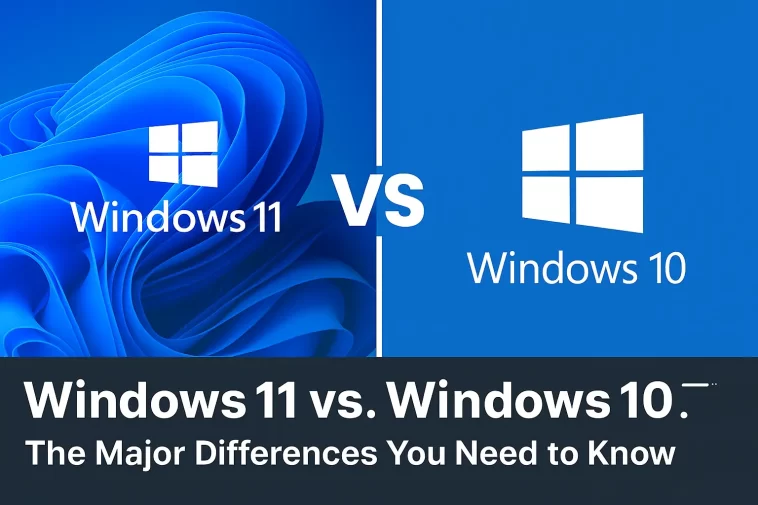When Microsoft launched Windows 11, it represented the first major overhaul of the Windows operating system in six years, following the release of Windows 10. While Windows 10 proved to be a reliable and universally compatible OS, its successor introduced significant shifts, touching everything from the visual design to core system performance and security standards.
Understanding the nuances between these two operating systems is crucial, whether you are a general user looking for a refreshed experience or an IT professional managing a fleet of devices. This long-form guide will deep dive into the most significant changes and key differences between Windows 10 and Windows 11.
🎨 A Visually Stunning and Refreshed User Interface (UI)
The most immediate and striking difference between Windows 10 and Windows 11 is the entirely new user interface and design language. Microsoft moved away from the sharp corners and Live Tiles of Windows 10, embracing a softer, more modern aesthetic.
The New Taskbar and Start Menu
The most noticeable change is the Taskbar and Start Menu.
- Windows 11: The Taskbar icons, including the Start Menu button, are centered by default, mirroring interfaces like macOS or some Linux distributions. The Start Menu itself is simplified, removing the traditional Live Tiles in favor of pinned apps, recent files, and a separate section for “Recommended” documents. This offers a cleaner, less cluttered look.
- Windows 10: The Taskbar remains firmly left-aligned, and the Start Menu features the familiar combination of a list of applications and customizable Live Tiles for dynamic content updates.
Rounded Corners, Fluent Design, and Animations
Windows 11 fully adopts the Fluent Design System, incorporating elements like Mica (a semi-transparent background material) and consistently utilizing rounded corners for all application windows, context menus, and buttons. This creates a much softer and more cohesive visual experience than the more boxy, utilitarian look of Windows 10. Windows 11 also features smoother, more fluid animations when opening, minimizing, or resizing windows, contributing to a premium, modern feel.
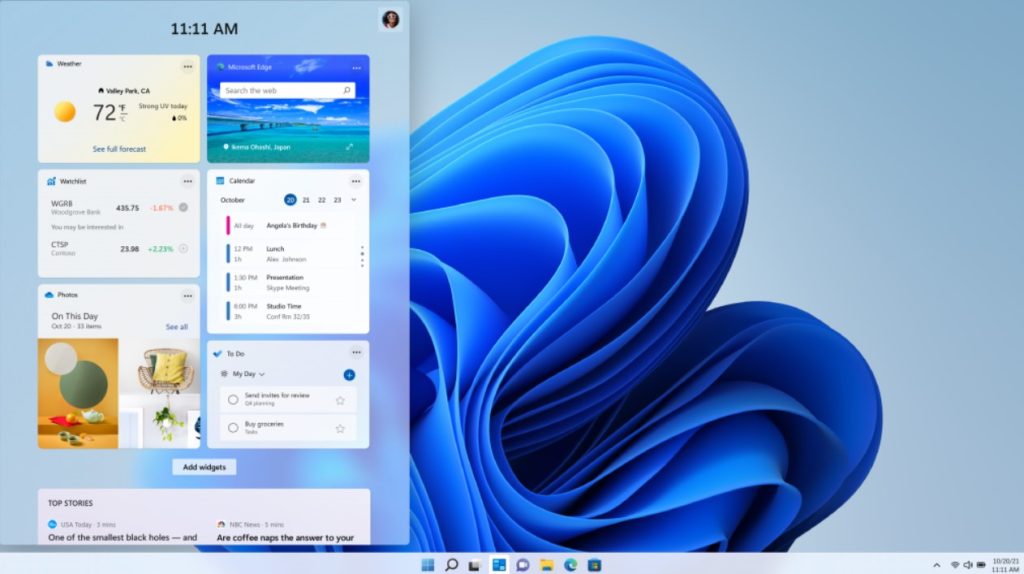
⚙️ Productivity and Multitasking Enhancements
Windows 11 focuses heavily on improving workflow and multitasking, particularly for users with larger monitors or multiple displays.
Snap Layouts and Snap Groups
Windows 11 introduces Snap Layouts and Snap Groups, which are arguably the most powerful new productivity features.
- Snap Layouts: Hovering over the maximize button on any window reveals predefined layouts (e.g., two-thirds/one-third, four quadrants), allowing users to quickly arrange multiple windows on the screen in a structured way.
- Snap Groups: Once you’ve created a layout (a ‘Group’), Windows 11 remembers this arrangement. When you undock or disconnect from an external monitor and then re-dock, the operating system can restore the entire group of applications to their original positions. Windows 10 only offers basic, manual snapping by dragging windows to the screen edges, which is significantly less advanced.
Enhanced Virtual Desktops
While Windows 10 introduced Virtual Desktops, Windows 11 improves their management and functionality. Users can now set different wallpapers for each Virtual Desktop, making it easier to distinguish between workspaces (e.g., “Work,” “Personal,” “Gaming”) at a glance, improving organization and focus.
🔒 Stricter Hardware and Security Requirements
This is one of the most contentious points of difference and a major consideration for older hardware. Windows 11 has significantly stricter minimum system requirements than Windows 10.
Trusted Platform Module (TPM) 2.0
The most critical requirement is the mandatory inclusion of a Trusted Platform Module (TPM) version 2.0.
- Windows 11: Requires TPM 2.0 and Secure Boot to be enabled. This focuses on providing a more secure foundation against modern threats like firmware and ransomware attacks by ensuring the operating system boots free from malicious modifications.
- Windows 10: While it supports TPM, it is not a mandatory requirement to install the operating system, making it compatible with a much broader range of older hardware.
CPU Generation
Windows 11 officially supports only newer 8th generation Intel Core processors (and newer) or AMD Zen 2 CPUs (and newer). This hardware gate significantly limits the upgrade path for users with PCs purchased before late 2017/early 2018, who will be effectively locked on Windows 10 until they purchase a new machine.
🎮 A Focus on PC Gaming and Performance
Microsoft positioned Windows 11 as the best operating system for PC gaming to date, leveraging technology developed for the Xbox Series X/S consoles.
DirectStorage Technology
Windows 11 introduces support for DirectStorage.
- How it Works: DirectStorage allows the GPU to load game assets directly from a high-speed NVMe SSD, bypassing the CPU almost entirely. This drastically reduces loading times in supported games and decreases CPU overhead, improving overall system performance.
- Platform: This feature is exclusive to Windows 11 and requires a fast NVMe SSD and a compatible GPU.
- Windows 10: Does not support DirectStorage, relying instead on traditional CPU-heavy data decompression methods.
Auto HDR (High Dynamic Range)
Windows 11 includes Auto HDR, a feature brought over from the Xbox Series X.
- Function: Auto HDR can automatically upgrade the color and light levels of over 1,000 DirectX 11/12 games to an HDR (High Dynamic Range) specification, provided the user has a compatible HDR monitor.
- Result: This results in richer colors and superior visual fidelity in games that were not originally designed for HDR. Windows 10 users must rely on developers manually adding HDR support.
📱 Android App Support and the Microsoft Store
Another major shift is the unification of the application ecosystem.
Android App Integration
Windows 11 announced support for running Android applications natively through the Amazon Appstore and the Windows Subsystem for Android (WSA). This feature, though currently complex to set up and limited, represents a huge potential expansion of the app library for Windows users. Windows 10 does not have native support for Android apps, relying on third-party emulators.
The New Microsoft Store
Both operating systems have the Microsoft Store, but the Windows 11 Store is completely redesigned to be faster, more reliable, and more open. Microsoft updated its policies to allow Win32 desktop apps (like Firefox and OBS) into the store and permits developers to use their own third-party payment systems, making the Store a more viable distribution platform.
結論 (Conclusion)
The transition from Windows 10 to Windows 11 is not merely a cosmetic one; it is a fundamental shift toward a new era of personal computing.
| Feature Area | Windows 11 | Windows 10 |
| User Interface | Center-aligned Taskbar, rounded corners, modern Fluent Design, smoother animations. | Left-aligned Taskbar, sharp corners, older design with Live Tiles. |
| Multitasking | Snap Layouts and Snap Groups for advanced, remembered window arrangements. | Basic, manual snapping to screen edges. |
| Security/Hardware | Mandatory TPM 2.0 and Secure Boot. Restricted CPU list (newer hardware). | TPM support but not mandatory. Broader hardware compatibility. |
| Gaming | DirectStorage and Auto HDR support for enhanced performance and visuals. | Lacks DirectStorage and Auto HDR. |
| App Ecosystem | Native Android App Support (via WSA) and a completely revamped Microsoft Store. | No native Android app support. Older Store interface. |
For users with modern, compatible hardware, the visual polish, productivity enhancements, and dedicated gaming features of Windows 11 make a compelling case for the upgrade. Conversely, Windows 10 remains an incredibly stable, reliable, and more compatible option for older systems or environments where stability is paramount. The difference comes down to whether you prioritize a modern, security-focused platform with cutting-edge features (Windows 11) or a proven, widely compatible workhorse (Windows 10).