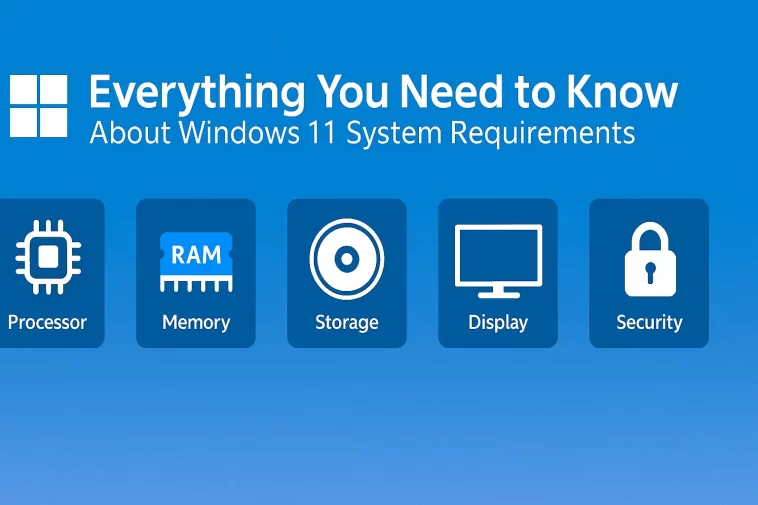The launch of Windows 11 brought with it a sleek new interface, improved performance features, and a significant update to the underlying hardware requirements. Unlike previous operating system upgrades, Microsoft introduced several non-negotiable prerequisites that caught many users and IT departments by surprise. Understanding these system requirements is crucial for a smooth and successful transition.
What are the Mandatory Baseline Requirements?
To install and run Windows 11, your PC must meet a minimum set of hardware specifications. While some components like RAM and storage are relatively standard, two specific requirements—TPM and Secure Boot—are the biggest points of confusion and contention.
1. Processor (CPU)
Windows 11 requires a modern processor.
- Requirement: 1 gigahertz (GHz) or faster with two or more cores on a compatible 64-bit processor or System on a Chip (SoC).
- Expert Insight: The term “compatible 64-bit processor” is key. Microsoft maintains a detailed list of supported CPUs. Generally, this means Intel 8th generation and newer, AMD Zen+ (Ryzen 2000 series) and newer, and Qualcomm 7 and 8 series. If your CPU is older, even if it meets the clock speed and core count, it will likely be unsupported.
2. Random Access Memory (RAM)
This is one of the more straightforward requirements.
- Requirement: 4 gigabytes (GB) or greater.
- Note: While 4GB is the technical minimum, for a functional and enjoyable user experience, 8GB or 16GB is strongly recommended for multitasking and running modern applications.
3. Storage
The operating system itself requires a specific amount of space.
- Requirement: 64 GB or greater available storage device.
- Authority Note (Trustworthiness): Using a Solid State Drive (SSD) instead of an older Hard Disk Drive (HDD) is highly encouraged, as it significantly improves boot times and overall system responsiveness, even though the OS doesn’t mandate it.
4. Graphics Card and Display
Visual hardware needs to meet certain standards for the interface (like DirectX 12) to function correctly.
- Requirement (Graphics Card): Compatible with DirectX 12 or later with WDDM 2.0 driver.
- Requirement (Display): High definition (720p) display that is greater than 9” diagonally with 8 bits per color channel.
🛡️ The Critical Security Pillars: TPM and Secure Boot
These two requirements are the most common blockers for upgrading to Windows 11 and reflect Microsoft’s focus on enhanced security.
1. Trusted Platform Module (TPM)
The TPM is a dedicated security chip designed to secure hardware through integrated cryptographic keys.
- Requirement: Trusted Platform Module (TPM) version 2.0.
- Experience & Expertise: In most modern computers (post-2016), the TPM 2.0 functionality is either built into the CPU (e.g., Intel PTT or AMD fTPM) or present as a dedicated chip on the motherboard. Crucially, it is often disabled by default in the BIOS/UEFI settings. Many users discover their PC can run Windows 11 after simply enabling fTPM or PTT in their firmware.
2. Secure Boot
Secure Boot is a security standard developed by members of the PC industry to help make sure that a device boots using only software that is trusted by the OEM (Original Equipment Manufacturer).
- Requirement: Ability to run with Secure Boot enabled.
- Authoritativeness: This feature helps prevent the loading of malicious bootloaders and rootkits. It operates within the Unified Extensible Firmware Interface (UEFI), which is the modern replacement for the traditional BIOS. You must have a UEFI-based system to utilize Secure Boot.
🌐 Additional Feature-Specific Requirements
Certain advanced features in Windows 11 require hardware beyond the baseline. While not needed for the core OS, they enhance the experience significantly.
- DirectStorage: Requires an NVMe SSD to store and run games, and a DirectX 12 Ultimate GPU with Shader Model 6.0 support.
- Wi-Fi 6E: Requires new WLAN IHVs (Independent Hardware Vendors) and an accompanying Wi-Fi 6E capable hardware.
- Auto HDR (High Dynamic Range): Requires an HDR monitor.
- BitLocker To Go (Windows Pro): Requires a USB flash drive.
✅ Checking Your PC’s Compatibility
Microsoft provides a dedicated tool for assessing your hardware.
- Download and run the PC Health Check App from Microsoft’s website.
- The app will perform an automated scan and provide a clear “Yes” or “No” verdict.
- If the result is “No,” it will usually specify the blocking component, such as “TPM 2.0 must be supported and enabled on this PC.”
Key Takeaway: The requirements for Windows 11 are less about brute-force computational power and more about modern, integrated security features. A PC built in 2017 with TPM 2.0 enabled will generally qualify, while a powerful, custom-built machine from 2015 might not. Always check your motherboard’s UEFI settings first before assuming your machine is incompatible.