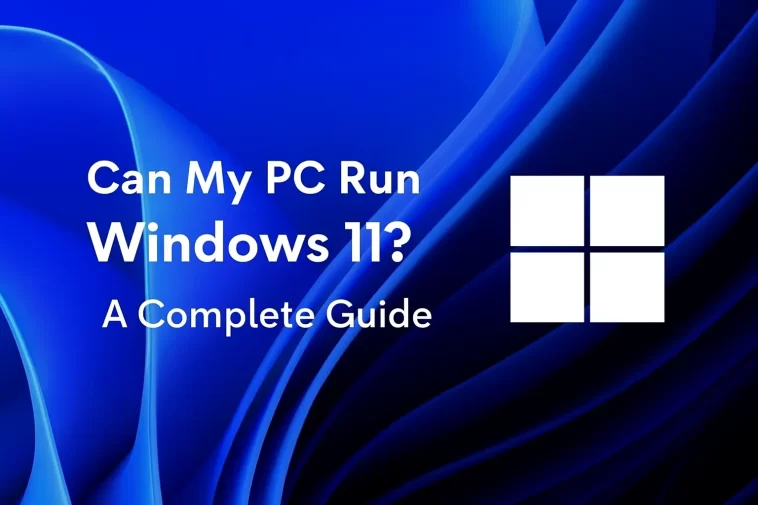Windows 11 has revolutionized Microsoft’s operating system lineup with a modern interface, enhanced security features, and improved performance. However, before upgrading, many users wonder: “Can my computer actually run Windows 11?”
This comprehensive guide will help you check your PC’s compatibility, understand the minimum system requirements, and prepare for a smooth upgrade in 2025.
Why Windows 11 Requires Specific Hardware
Unlike previous versions of Windows, Windows 11 emphasizes security and reliability. Some older computers might not meet these requirements due to missing hardware features. The two most critical elements are TPM 2.0 (Trusted Platform Module) and Secure Boot, which together enhance system security against malware and ransomware.
Even if your computer has a powerful CPU, RAM, and storage, lacking these components can prevent Windows 11 from installing properly.
Minimum System Requirements for Windows 11
Here’s what Microsoft officially recommends for running Windows 11:
| Component | Minimum Requirement |
|---|---|
| CPU | 1 GHz or faster, 2+ cores, 64-bit processor or SoC |
| RAM | 4 GB or more |
| Storage | 64 GB or larger storage device (HDD or SSD) |
| System Firmware | UEFI with Secure Boot capability |
| TPM | Trusted Platform Module (TPM) version 2.0 |
| Graphics | DirectX 12 compatible with WDDM 2.0 driver |
| Display | 9 inches or larger, HD (720p) resolution |
| Internet | Microsoft account & internet connection required for Windows 11 Home setup |
Note: While most modern PCs meet CPU, RAM, and storage requirements, TPM 2.0 and Secure Boot often require manual activation in BIOS/UEFI settings.
Understanding TPM 2.0 and Secure Boot
Trusted Platform Module (TPM 2.0)
TPM 2.0 is a hardware-based security chip on your motherboard or firmware. It protects sensitive data such as passwords and encryption keys at the hardware level. TPM 2.0 makes your system significantly more secure against ransomware and other cyber threats.
Secure Boot
Secure Boot ensures that only trusted, manufacturer-signed software runs during the boot process. This feature prevents malware from loading before your operating system starts. Many modern PCs support Secure Boot by default, but it may need to be enabled in BIOS.
How to Check If Your PC Can Run Windows 11
Microsoft offers a free, user-friendly tool called PC Health Check to quickly assess your system:
- Download the Tool: Visit Microsoft’s official website to download the PC Health Check tool.
- Install and Open: Run the installer, accept the license terms, and complete installation. Ensure the checkbox for launching the app after installation is selected.
- Run Compatibility Check: Open the application and click the “Check Now” button under the “Introducing Windows 11” section.
- View Results: The tool will analyze your hardware and display whether your PC meets Windows 11 requirements.
- If compatible, you’ll see a green confirmation message: “This PC can run Windows 11.”
- If not compatible, the tool will specify which component is missing or incompatible (e.g., TPM 2.0 not enabled).

Enabling TPM 2.0 and Secure Boot in BIOS
If your PC meets all requirements but still shows an error, it’s likely TPM 2.0 or Secure Boot is disabled. Here’s how to enable them:
- Restart your PC and enter BIOS/UEFI settings (usually pressing F2, Del, or Esc during boot).
- Locate TPM Settings: It may be labeled as Intel PTT or AMD fTPM in BIOS. Enable it.
- Enable Secure Boot: Usually found under Boot or Security settings.
- Save and Exit: After enabling, restart your computer and re-run the PC Health Check tool.
In many cases, enabling these features resolves compatibility issues.
Officially Supported CPUs
Windows 11 only supports certain CPU models. Even if your system meets all other requirements, an unsupported CPU can prevent installation. Microsoft maintains up-to-date lists for:
Tip: Always check these lists before upgrading, especially if your PC is a few years old.
Extra Tips for a Smooth Upgrade
- Update Drivers: Make sure all hardware drivers are updated to the latest versions.
- Free Up Storage: Windows 11 needs at least 64 GB, but additional free space ensures smooth installation.
- Backup Data: Always back up your files before upgrading to prevent data loss.
- Consider a Clean Install: If your PC has been running for many years, a clean Windows 11 installation can improve performance.
Conclusion
Upgrading to Windows 11 in 2025 is exciting due to its modern interface, improved security, and enhanced performance. But before proceeding, check your PC’s compatibility using Microsoft’s PC Health Check tool and ensure TPM 2.0 and Secure Boot are enabled.
By following this guide, you can confidently determine whether your computer is ready for Windows 11 and enjoy the benefits of Microsoft’s latest operating system without surprises.
Even older PCs may run Windows 11 smoothly if they meet all requirements, and for newer systems, the upgrade process is straightforward and efficient.