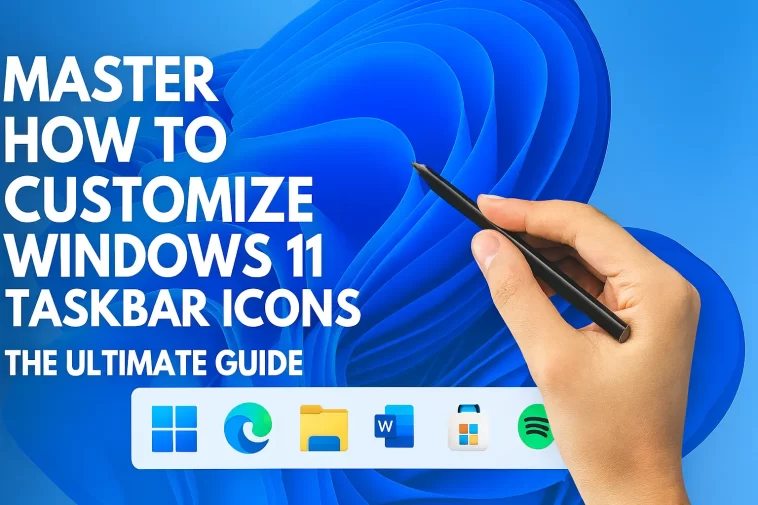When Microsoft released Windows 11, it brought a massive visual overhaul to the operating system we have known for decades. The most controversial and immediately noticeable change was undoubtedly the taskbar. Gone was the familiar left-aligned “Start” button, replaced by a centered dock-like aesthetic. For many users, this change was jarring. If you are looking to regain control over your desktop environment, you need to learn how to customize Windows 11 Taskbar icons.
Whether you want to move your icons back to the left, declutter the default system icons, change the color scheme, or reorganize your apps for peak productivity, this guide covers it all.
In this article, we will dive deep into every setting available. By the time you finish reading, you will have a taskbar that not only looks beautiful but also works exactly the way you want it to.
Why Customizing Your Taskbar Matters
The taskbar is the command center of your PC. It is where you launch applications, switch between active windows, check the time, and manage background processes. When you customize Windows 11 Taskbar icons, you aren’t just making the computer look pretty; you are optimizing your workflow.
A cluttered taskbar can lead to cognitive overload and slower navigation. Conversely, a well-organized taskbar ensures that your most-used tools are always a single click away. Windows 11 offers more native customization options than you might think, provided you know where to look.
How to Move Taskbar Icons to the Left
The number one question new Windows 11 users ask is: “How do I get my Start button back to the corner?” Microsoft defaulted the icons to the center to make the OS feel more modern and tablet-friendly, but they thankfully left an option to revert this change.
Here is the step-by-step process to move your icons:
- Right-click anywhere on an empty space on the Taskbar.
- Select Taskbar settings from the small pop-up menu. Alternatively, you can go to Settings > Personalization > Taskbar.
- Scroll down to the bottom of the menu and click on Taskbar behaviors.
- Look for the option labeled Taskbar alignment.
- Click the dropdown menu next to it and change the setting from Center to Left.
As soon as you click “Left,” your Start button and all pinned icons will snap to the bottom-left corner, mimicking the classic look of Windows 10 and Windows 7.
Pinning, Unpinning, and Reordering Icons
To truly customize Windows 11 Taskbar icons, you need to curate exactly which apps appear on the bar.
How to Pin an App
If you use an app daily—like Google Chrome, Photoshop, or Outlook—it deserves a permanent spot on your taskbar.
- Method 1: When the app is running, its icon appears on the taskbar with a line under it. Right-click the icon and select Pin to taskbar.
- Method 2: Open the Start Menu, find the application in your “All apps” list, right-click it, hover over More, and select Pin to taskbar.
How to Unpin an App
Windows 11 comes with several pre-pinned items that you might not need, such as the Microsoft Store or Edge browser.
- Simply right-click the icon you wish to remove.
- Select Unpin from taskbar.
Reordering Icons
This is the simplest form of customization. Click and hold any icon on the taskbar, then drag it to your desired position. Release the mouse button to drop it into place. Many users prefer to group their icons by category (e.g., web browsers on the left, file management in the middle, creative tools on the right).
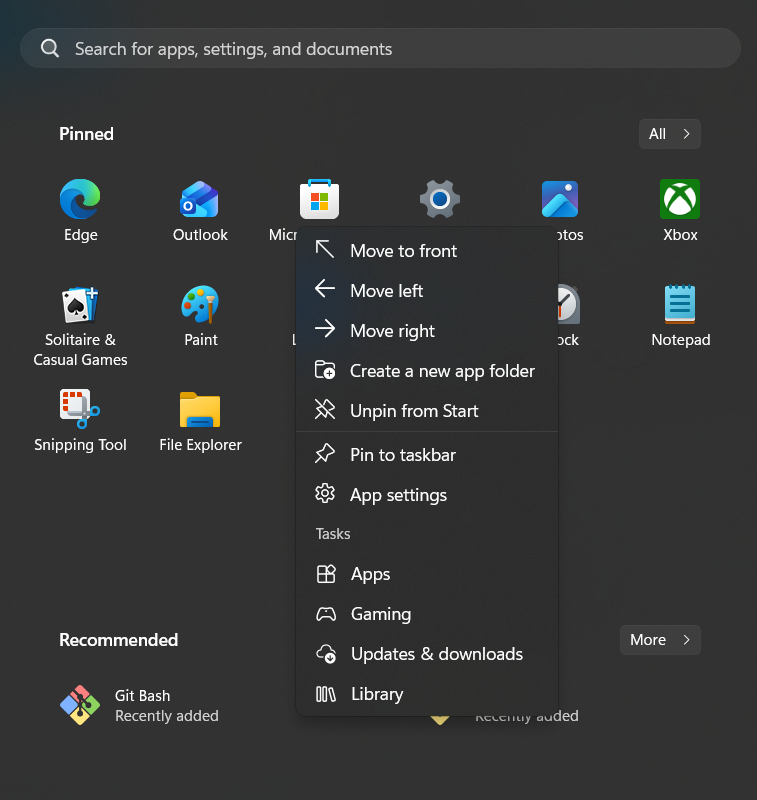
Removing Default System Icons (Widgets, Chat, and Search)
Windows 11 forces four specific icons onto your taskbar by default: Search, Task View, Widgets, and Chat (Teams). If you don’t use these features, they are simply wasting valuable screen real estate.
To remove them:
- Right-click the taskbar and select Taskbar settings.
- At the very top, under the Taskbar items section, you will see toggle switches for these four items.
- Toggle Off any item you do not wish to see.
- Pro Tip regarding Search: You don’t actually need the Search icon. Pressing the Windows Key and immediately typing allows you to search instantly. Removing the Search icon frees up a significant amount of space without losing functionality.
Managing the System Tray (Taskbar Corner Overflow)
The right side of the taskbar, known as the System Tray, houses essential indicators like Wi-Fi, Volume, and Battery. However, many background apps (like Spotify, Antivirus software, or Discord) also like to hide here.
You can customize Windows 11 Taskbar icons in this area to decide which icons are always visible and which are hidden inside the “Show hidden icons” menu (the small arrow ^).
Drag and Drop Method
The easiest way to manage this is visual:
- To hide an icon: Click and drag an icon from the taskbar into the
^arrow menu. - To show an icon: Click the
^arrow, click and drag the icon out onto the main taskbar area.
The Settings Method
For more granular control:
- Go to Settings > Personalization > Taskbar.
- Expand the section labeled Other system tray icons.
- Here, you will see a list of every application that has a tray icon. Toggle the switch to On if you want it permanently visible on the bar, or Off to keep it tucked away in the overflow menu.
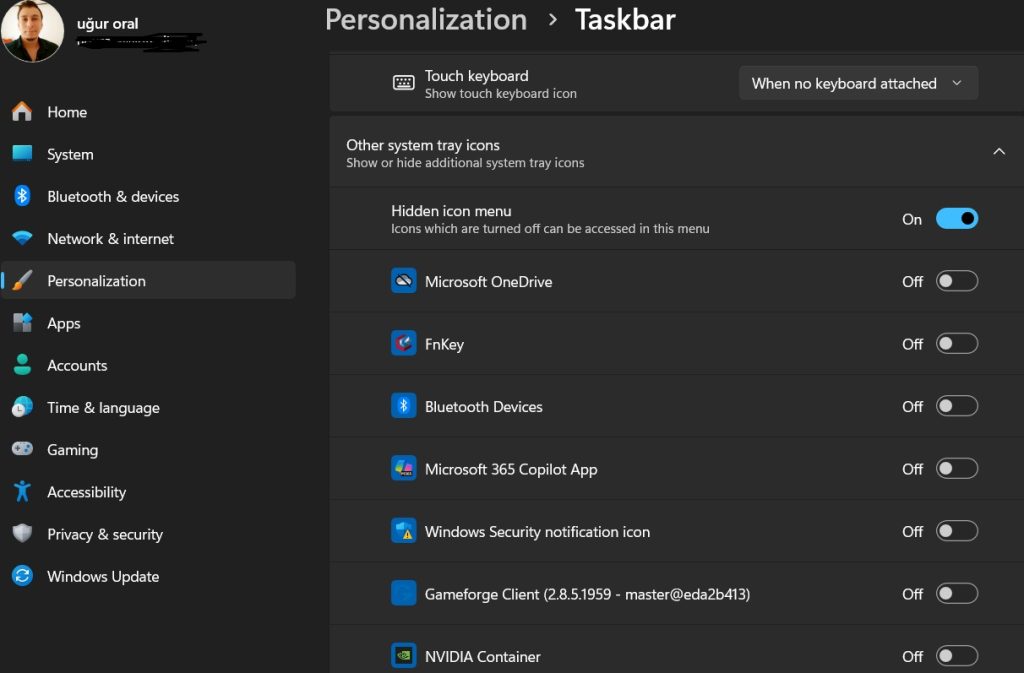
Changing Taskbar Color and Transparency
Functionality is important, but aesthetics are vital for a pleasing workspace. The default taskbar is a neutral color, but you can make it pop.
- Navigate to Settings > Personalization > Colors.
- Choose your mode: Ensure you are in Dark mode or Custom mode. (Note: You cannot apply accent colors to the taskbar in strictly “Light” mode).
- Scroll down to Accent color. You can choose “Manual” and pick a color you love, or let Windows pull a color from your wallpaper automatically.
- At the bottom, look for the toggle: Show accent color on Start and taskbar. Switch this On.
Now your taskbar will reflect your chosen theme color (e.g., a deep blue, a vibrant red, or a sleek slate grey).
Advanced Aesthetics: TranslucentTB
If you want to go beyond what Microsoft allows—for example, making the taskbar completely clear (transparent)—you will need a lightweight third-party tool.
- Go to the Microsoft Store.
- Search for and install TranslucentTB (it is free).
- Once installed, you can set your taskbar to be clear, blurred, or opaque, giving your desktop a modern, floating appearance.
Handling “Badging” and Flashing
Have you ever seen a small red number overlaying your email icon? That is called “Badging.” It indicates unread notifications. Have you seen an app icon pulsing orange? That is “Flashing,” indicating the app needs your attention.
You can control this behavior in Taskbar settings > Taskbar behaviors:
- Show badges (unread messages counter) on taskbar apps: Uncheck this if you find notification counts stressful.
- Show flashing on taskbar apps: Uncheck this if you don’t want apps to visually demand your attention.
Troubleshooting: When Icons Disappear
Sometimes, when you try to customize Windows 11 Taskbar icons, glitches occur. A common issue is the taskbar disappearing or icons becoming unresponsive.
If this happens, you do not need to restart your computer. You can simply restart the Windows Explorer process:
- Press Ctrl + Shift + Esc to open the Task Manager.
- Click on Processes.
- Scroll down until you find Windows Explorer.
- Right-click it and select Restart.
Your screen will flicker for a moment, the taskbar will reload, and your icons should return to their customized state.