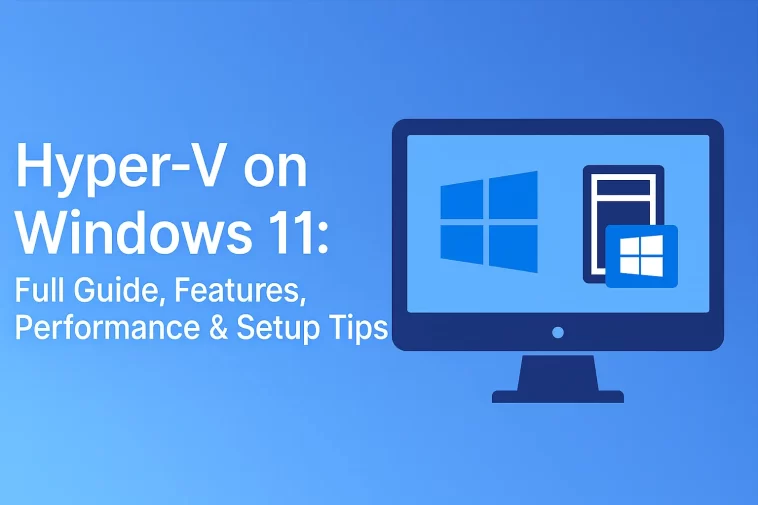Virtualization has become one of the most essential technologies for developers, IT administrators, cybersecurity researchers, and advanced Windows users. Windows 11 continues Microsoft’s virtualization path by offering Hyper-V, a powerful and natively integrated hypervisor that allows users to create and manage virtual machines with ease. Whether you want to test software securely, run isolated environments, or simulate enterprise infrastructure, Hyper-V on Windows 11 delivers a reliable and professional-grade solution.
In this detailed guide, you will learn what Hyper-V is, how to enable it, how to optimize performance, the best use cases, and how to avoid the most common problems. Everything is written in a natural, editorial style suitable for WordPress publishing and professional reference.
What Is Hyper-V in Windows 11?
Hyper-V is Microsoft’s built-in virtualization platform included in Windows 11 Pro, Enterprise, and Education editions. It enables users to run multiple operating systems inside separate virtual machines on a single physical computer. Unlike VirtualBox or VMware Workstation, Hyper-V is deeply integrated with Windows, offering better performance, improved resource management, and advanced enterprise-grade features.
Hyper-V works based on a type-1 hypervisor design, meaning it runs at the hardware level rather than inside the host operating system. This makes it far more efficient than many type-2 hypervisors, delivering lower latency, higher stability, and better isolation.
Key benefits of Hyper-V include:
- Native integration with Windows 11
- Hardware-accelerated virtualization
- High security with isolated VM environments
- Dynamic memory allocation
- Enhanced networking and virtual switch management
- Seamless compatibility with Windows Server ecosystems
System Requirements for Hyper-V on Windows 11
Before enabling Hyper-V, users must ensure the hardware meets Microsoft’s requirements. Although most modern PCs support virtualization, several conditions must still be met.
Minimum Requirements
- Windows 11 Pro / Enterprise / Education (Hyper-V is not available on Windows 11 Home by default)
- 64-bit processor with Second Level Address Translation (SLAT)
- 4 GB RAM minimum, 8–16 GB recommended
- Virtualization enabled in BIOS/UEFI
- 64-bit Windows installation
Hardware Features Required
- Intel VT-x or AMD-V
- Data Execution Prevention (DEP)
- Hardware-assisted virtualization
- UEFI firmware and Secure Boot support (recommended)
To check hardware support, you can use:
systeminfo.exe
Look for the section Hyper-V Requirements.
How to Enable Hyper-V on Windows 11
Enabling Hyper-V is simple and can be done using several methods. Below are the most reliable approaches.
1. Enable Hyper-V via Windows Features
- Open Start Menu → Search “Turn Windows features on or off”
- Enable:
- Hyper-V
- Hyper-V Management Tools
- Hyper-V Platform
- Click OK, reboot your system.
2. Enable Hyper-V Using PowerShell
This method is preferred for administrators.
DISM /Online /Enable-Feature /All /FeatureName:Microsoft-Hyper-V
Reboot when finished.
3. Enable Hyper-V through Command Prompt
bcdedit /set hypervisorlaunchtype auto
Creating a Virtual Machine in Hyper-V
Once Hyper-V is active, creating a VM takes just a few minutes.
Steps to Create a New VM
- Open Hyper-V Manager
- Select your host computer
- Click New > Virtual Machine
- Assign:
- VM name
- Generation type (Gen 1 or Gen 2)
- RAM allocation
- Virtual hard disk (VHDX) size
- Choose an ISO installation source
- Finalize and start the VM
Generation 1 vs Generation 2
| Type | Best For | Notes |
|---|---|---|
| Generation 1 | Legacy OS support | BIOS-based |
| Generation 2 | Windows 8+ and modern systems | More secure, supports UEFI, Secure Boot |
Understanding Hyper-V Features in Windows 11
Hyper-V offers advanced features that go beyond simple virtualization.
1. Virtual Switch Manager
Allows you to create:
- External switches (connect VMs to physical network)
- Internal switches (host ↔ VM)
- Private switches (VM ↔ VM only)
2. Dynamic Memory
Hyper-V automatically adjusts VM memory consumption for:
- Efficiency
- Better multitasking
- Improved resource distribution
3. Enhanced Session Mode
Enables:
- Clipboard sharing
- Local drive access
- USB device passthrough
4. Checkpoints
Save a VM’s current state to roll back easily. Critical for:
- Testing
- Development
- Software debugging
5. Nested Virtualization
Run a virtual machine inside another virtual machine. Useful for:
- Training labs
- Hypervisor testing
- Advanced development environments
Performance Tips for Hyper-V on Windows 11
To get the best performance, apply the following optimizations:
Allocate Resources Based on Use Case
Avoid giving too many cores or too much memory to a VM, as it can slow down the host.
Use SSD/NVMe Storage
Virtual disks perform significantly better on fast storage.
Prefer VHDX Over VHD
VHDX supports:
- Larger disk sizes
- Better resiliency
- Improved performance
Enable Integration Services
Ensures smooth communication between host and guest.
Disable Unused Virtual Hardware
Unused network adapters or legacy devices may slow down boot times.
Common Issues and How to Fix Them
Hyper-V users on Windows 11 often run into problems related to compatibility or virtualization conflicts.
1. “Hyper-V cannot be installed” error
Caused by:
- Virtualization disabled in BIOS
- Unsupported CPU
- Running virtualization tools like VMware simultaneously
Solution: Disable other hypervisors and enable VT-x in BIOS.
2. BlueStacks, WSL2, or Docker Issues
Many apps require virtualization, but not all work alongside Hyper-V.
Solution:
Use:
bcdedit /set hypervisorlaunchtype off
(Then reboot)
3. Poor VM Performance
Fixes:
- Increase RAM
- Use Gen 2 VM
- Switch to SSD storage
- Ensure dynamic memory is configured properly
Best Use Cases for Hyper-V in Windows 11
Hyper-V is ideal for professional and technical scenarios, such as:
Software Testing & Development
Easily simulate different OS environments.
Cybersecurity & Malware Analysis
Provides a safe sandbox to test unknown files.
Enterprise Network Simulation
Create virtual switches, routers, and isolated environments.
Training & Certification Labs
Build:
- Windows Server environments
- Active Directory labs
- Cloud and networking labs
Legacy Software Compatibility
Run older versions of Windows securely.
Hyper-V vs Other Virtualization Tools
| Feature | Hyper-V | VMware Workstation | VirtualBox |
|---|---|---|---|
| Native to Windows | Yes | No | No |
| Performance | High | Medium | Medium |
| Enterprise features | Strong | Good | Basic |
| Integration with Windows Server | Excellent | Limited | Limited |
| Cost | Free | Paid | Free |
Hyper-V stands out for Windows 11 users who need professional-grade virtualization without additional software costs.
Is Hyper-V Worth Using on Windows 11?
Yes — especially if you are a developer, IT professional, tester, or security researcher. Hyper-V provides:
- High performance
- Deep OS integration
- Strong security
- Professional management tools
- Reliable resource handling
While some gaming or consumer apps might conflict with it, the benefits for advanced users are substantial.
Conclusion
Hyper-V on Windows 11 is a powerful, secure, and highly efficient virtualization platform designed for modern workloads. Whether you are building an enterprise lab, testing software, or learning networking and cybersecurity, Hyper-V gives you everything you need inside your operating system — no third-party tools required.
By following the setup steps and optimization tips in this guide, you can get the best possible performance and reliability from your virtual machines.