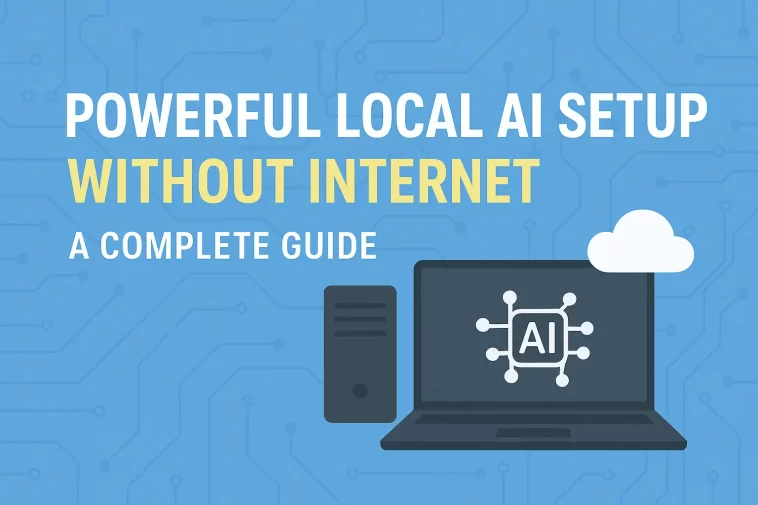Local AI Setup has quickly become one of the most exciting breakthroughs in personal computing. Not long ago, advanced language models like ChatGPT or Gemini could only run in massive cloud servers. Today, even an entry-level GPU such as the GeForce RTX 3050 contains Tensor cores capable of powering impressive AI workloads directly on your PC—no internet connection required.
Running AI models locally is no longer a niche practice reserved for researchers. Developers, gamers, creators, analysts, and even small businesses can now benefit from high-performance offline AI. As hardware improves and model optimization techniques advance, the ability to run large language models (LLMs) on a personal machine is shaping a new era of productivity, privacy, and independence.
🌐 Why Local AI Matters
Local AI Setup gives users full control over their AI workflows. Unlike traditional cloud-based services, everything happens on your own hardware. This dramatically reduces latency, boosts privacy, and offers a consistent performance boost—especially helpful when working with text, images, audio, or code.
Modern LLMs can analyze patterns across multiple data types. While these models used to depend on powerful cloud clusters, RTX GPUs now enable them to run locally with surprising efficiency. This capability has made offline AI an attractive choice across many industries:
✔ Software Development
Developers benefit from faster coding assistance, improved debugging, and more responsive AI tools.
✔ Health & Science
Researchers analyze large datasets, simulate processes, or explore new treatment approaches without exposing sensitive information.
✔ Gaming & Creative Workflows
Gamers use AI-driven enhancements while creators perform text generation, content rewrites, and image manipulation—all offline.
✔ Enterprise & Cybersecurity
Companies protect confidential information by ensuring data never leaves the system.
🚀 The Big Advantage: AI Without Internet
One of the most appealing aspects of Local AI Setup is independence from internet access. Offline models can:
- Generate summaries
- Translate languages
- Perform route planning
- Write and analyze code
- Process documents
- Assist with brainstorming
- Perform data classification
- Act as voice assistants
Because everything is processed internally, tasks remain fast, private, and uninterrupted—even during network outages.
🛠 How to Install and Run Local AI
Setting up local AI does not require advanced technical knowledge. With the right hardware and software tools, anyone can get started.
🔧 Hardware Requirements (Before You Start)
To get smooth performance, your system should include:
- NVIDIA GeForce RTX 20/30/40 series GPU with Tensor Cores
- Preferably 6–8 GB VRAM (more = better)
- 16 GB RAM minimum
- SSD storage with at least 10–20 GB free
- Updated NVIDIA drivers
- Windows 10/11, macOS 13+, or a modern Linux distribution
🧩 Method 1 — Easiest Setup Using LM Studio (GUI)
- Download LM Studio from the official website.
- Open the app → go to Settings > Hardware and verify GPU usage.
- Go to Models, search for:
Llama 3.1 8B Instruct (Q4) → Download. - Open the Chat tab → select the model → click Start.
- Test with your prompts (adjust Max tokens for shorter responses).
- To use it with other tools, enable the Local API Server option.
LM Studio is ideal for beginners who want speed and simplicity.
🖥 Method 2 — Fast Command-Line Setup Using Ollama
- Install Ollama (Windows, macOS, Linux).
- Open Terminal or Command Prompt.
- Download a model: Small and fast:
ollama pull llama3.1:8b-instruct-q4More powerful:ollama pull llama3.1:70b-q4 - Start chatting:
ollama run llama3.1:8b-instruct-q4
Everything runs completely offline—even if your internet is turned off.
📂 Useful Add-Ons & Productivity Tips
📘 Work with documents (RAG)
Add documents to LM Studio’s Documents section or use tools like AnythingLLM for local retrieval-augmented generation.
🎤 Voice Assistance
Connect OS-level speech-to-text and text-to-speech tools to build a private voice assistant.
💻 Code Generation
Use specialized models like Code Llama 7B/13B Q4 for lightweight coding tasks.
⚙ VRAM Estimation
- 7–8B models (Q4): 4–6 GB VRAM
- 13B (Q4): 8–10 GB VRAM
- 70B (Q4): 20+ GB VRAM
If VRAM is insufficient, the system will fall back to CPU—slower but functional.
🛠 Troubleshooting: Quick Solutions
❗ Model won’t download
Free up disk space or switch to a different quantization (Q4 / Q5).
❗ GPU not detected
Update GPU drivers and check LM Studio/Ollama GPU settings.
❗ Memory errors
Use a smaller model or reduce context length and batch size.
❗ Slow responses
Close background processes and enable High-Performance power mode.