The long-running saga of network monitoring on Microsoft’s latest operating system finally has some definitive answers. For power users and system administrators, having a reliable, real-time bandwidth meter permanently displayed on the taskbar is not just a luxury, but a critical tool. While the beloved classic, NetSpeedMonitor Windows 11, still presents installation and compatibility hurdles due to its legacy code, an incredible ecosystem of modern, fully compatible alternatives has emerged to seamlessly fill the void.
NetSpeedMonitor Windows 11: The Legacy Challenge
NetSpeedMonitor Windows 11 refers to the original, highly popular, and free utility developed by Florian Gilles. This lightweight network monitoring tool became a staple for Windows 7, 8, and 10 users, praised for its simple, unobtrusive display of real-time upload and download speeds directly in the system tray. However, the software has not been officially updated since 2010, and this lack of active development has created significant friction with the architectural changes introduced in Windows 11.
The primary issue for users attempting to install the venerable NetSpeedMonitor Windows 11 is an installation block due to outdated compatibility settings. While many resourceful users have found a workaround—running the installer in Windows 7 or Windows 8 compatibility mode—the application’s integration with the redesigned Windows 11 taskbar remains problematic for many.
Key Challenge: The original NetSpeedMonitor installer requires compatibility mode to run on Windows 11. Even after successful installation, the new Windows 11 taskbar, which lacks the original system tray’s flexibility, often prevents the speed indicator from displaying correctly or reliably, leading to a frustrating user experience.
The Rise of Modern Alternatives: Seamless Integration
The good news is that the demand for real-time network monitoring has spurred the development of superior, actively-maintained tools explicitly designed for the modern Windows 11 environment. These alternatives offer not only the core functionality of NetSpeedMonitor Windows 11 but also introduce modern features like better UI customization, resource monitoring, and seamless integration with the new taskbar layout.
1. TrafficMonitor: The Community Favorite
TrafficMonitor has quickly become the go-to open-source alternative for users seeking a direct replacement for NetSpeedMonitor Windows 11.
- Seamless Integration: It is specifically engineered to display information flawlessly on the Windows 11 taskbar, including the new centered/floating layouts.
- Expanded Data: Beyond simple network speeds, TrafficMonitor can be configured to display real-time CPU and RAM usage, turning a single tool into a holistic system monitor.
- Customization: Users can adjust font size, color, display units, and background style for a personalized look that complements the new Windows 11 design language.
- Installation: It’s often a portable application, meaning no complex installation steps—simply download, extract, and run. For auto-start, users can place a shortcut in the Windows Startup folder.
2. NetWorx: The Power User’s Toolkit
For users who require more robust logging and analysis features than simple taskbar display, NetWorx stands out.
- Comprehensive Monitoring: It tracks bandwidth usage over time, allowing users to generate detailed reports and identify consumption patterns. This is an essential feature for users with ISP data caps.
- Visual Data: NetWorx offers graphical representations of data transfer, providing a visual understanding of bandwidth fluctuations.
- Alerts: The software can be configured to alert users if network activity exceeds a pre-set threshold, which is useful for troubleshooting unexpected background usage.
- Taskbar Integration: While the latest versions have occasionally presented minor display bugs on the newest Windows 11 builds, the developers are actively addressing these issues, maintaining a reliable taskbar speed widget.
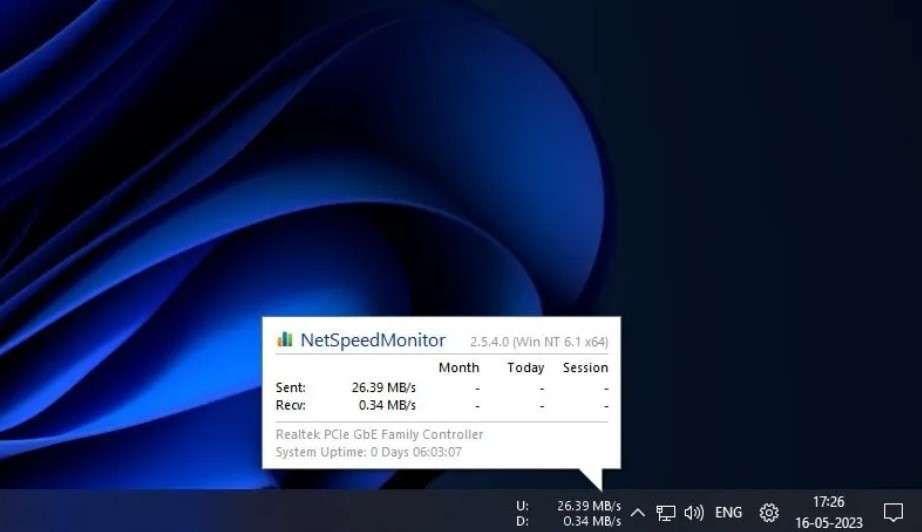
3. NetSpeedTray: The Lightweight Open-Source Contender
NetSpeedTray is a newer, open-source project that focuses purely on providing the essential speed readout without any unnecessary bloat. For those who loved the minimalist nature of the original NetSpeedMonitor Windows 11, this tool is a strong choice.
- Minimalist Design: It is designed to be as light on system resources as possible, focusing on a clear, simple taskbar display.
- Active Development: Being a new project, it is actively maintained and updated to ensure complete compatibility with all current and future Windows 11 updates.
- Easy Deployment: The project has added Winget support, making installation and updating an effortless process for command-line users.
Why Real-Time Network Monitoring is Absolutely Vital
For many users, especially those involved in content creation, streaming, or competitive gaming, the ability to monitor network activity is indispensable. The immediate feedback provided by a taskbar meter like NetSpeedMonitor Windows 11 or its modern alternatives offers several critical benefits:
- Instant Diagnostics: A sudden drop in the download rate immediately signals a problem, allowing users to quickly check their connection, router, or running applications.
- Application Throttling: It helps in identifying which applications are consuming the most bandwidth, a critical step in managing background downloads, cloud synchronization, or automatic updates.
- ISP Verification: Users can confirm if their actual real-time speeds are close to what their Internet Service Provider (ISP) is advertising.
- Data Cap Management: For users with limited data plans, the ability to log and track total daily or monthly data usage is invaluable for avoiding costly overage charges.
The original NetSpeedMonitor Windows 11 may be a relic of the past, requiring workarounds to function on the latest OS, but the principles of efficient network monitoring it established are stronger than ever. The modern alternatives offer a superior, more stable, and feature-rich experience, fully embracing the new architecture of Windows 11 while retaining the beloved, glanceable network statistics of their predecessor.
Setting Up a Monitor: A Quick Start Guide
For users looking to adopt a modern alternative, the following steps are generally effective (using TrafficMonitor as an example):
- Download: Obtain the latest version of TrafficMonitor from a trusted source, such as its official GitHub repository.
- Extraction: The download is typically a ZIP file. Extract the contents to a safe location on your drive (e.g.,
C:\Program Files\TrafficMonitor). - Run: Execute the
TrafficMonitor.exefile. The main window will appear. - Taskbar Display: Right-click the monitor icon in the system tray (often appearing as an up/down arrow or graph). Select “Show Taskbar Window” and uncheck “Show Main Window”. This will integrate the speed meter directly into your taskbar.
- Auto-Start: To ensure the monitor starts every time you log in, right-click the taskbar meter and go to Settings. Enable the option for the application to start automatically with Windows.
By choosing a modern, actively supported alternative, users can enjoy the convenience of real-time network speed monitoring on their Windows 11 taskbar without the hassle and instability of trying to force old software to work on a new system. This transition to superior, modern tools marks a positive step forward for system monitoring on the Windows platform.
