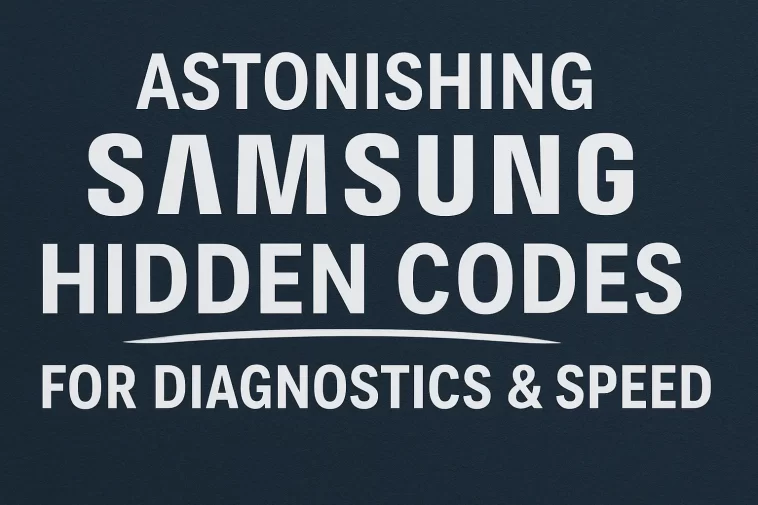The journey to truly master your Android device, especially a Samsung Galaxy, often takes you beyond the standard settings menu. For those who crave deeper control, precise diagnostics, and system optimization, the manufacturer provides a set of powerful, hidden utilities. These aren’t glitches or hacks; they are USSD (Unstructured Supplementary Service Data) based Samsung Hidden Codes—secret keys that unlock diagnostic tools, service menus, and optimization utilities, allowing you to fine-tune and troubleshoot your smartphone with surgical precision.
This comprehensive guide delves into these essential Samsung Hidden Codes, explaining not just what they do, but how you can use them to maintain, verify, and significantly accelerate your device’s performance. By the time you’re finished, you’ll possess the knowledge to identify counterfeit components, instantly check hardware health, and wipe away system cruft that slows down your daily operations.
Understanding USSD Codes: The Gateway to Your Phone’s Core
Before diving into the specific codes, it’s crucial to understand their nature. USSD codes are command protocols that interact directly with your phone’s operating system, often bypassing the standard graphical user interface (GUI). When you input these codes into the dialer, they trigger specific, pre-programmed functions—like opening a secret test menu or displaying critical system information—without placing an actual phone call.
The inherent power of these codes is why they are often hidden from the average user. They provide access to sensitive parameters, making them incredibly useful for technicians, advanced users, and anyone needing a deep system check. However, used correctly, they are a powerful tool for any Samsung owner looking to maximize efficiency.
1. Essential Diagnostic Codes: Checking the Hardware Pulse
Buying a used phone or experiencing sudden performance issues requires a reliable way to check the physical health of your hardware. These codes are the perfect starting point for any diagnostic session.
Code $\mathbf{1}: *\#0*#$ — The General Test Mode (The Mother Lode)
This is arguably the most famous and comprehensive diagnostic code. Tapping this into your dialer immediately launches the LCD Test Mode menu. This menu allows you to systematically test almost every major hardware component of your Samsung phone:
- Red, Green, Blue: Full-screen displays to check for dead pixels or screen discoloration.
- Vibration: Tests the haptic motor.
- Dimming: Checks screen brightness levels.
- Sensor: Provides real-time data from the accelerometer, gyroscope, proximity sensor, and light sensor. This is crucial for checking if your screen turns off when you hold the phone to your ear.
- Touch: A drawing board to ensure every segment of the touchscreen is responsive. This is an invaluable test for screen replacements.
- Speaker & Sub Key: Tests audio output and button functionality.
- Front Cam / Mega Cam: Verifies that both the front and main cameras are functioning correctly.
Pro Tip: When buying a used device, run this code first. A phone that fails the ‘Touch’ test or shows dead pixels in the ‘Red/Green/Blue’ tests is an immediate red flag.
Code $\mathbf{2}: *\#2663\#$ — The Touchscreen and Connectivity Controller
This code often grants access to the Firmware Version Control menu for various components, including the Touchscreen (TSP) and Wi-Fi module.
- Touchscreen Response Check: While not a graphical test like $*\#0*\#$, this menu can reveal low-level information about the touch firmware. If you are experiencing screen lag or erratic touch responses, checking for a recent firmware update in this menu can sometimes resolve the issue.
- Wi-Fi Module Status: Confirming the operational status of your wireless adapter. Connectivity instability, frequent dropouts, or slow speeds can often be traced back to this module.
2. Verification Codes: Knowing Your Device’s True Identity
When dealing with second-hand markets or warranty claims, verifying the device’s exact specifications and authenticity is paramount.
Code $\mathbf{3}: *\#12580369\#$ — Model, Hardware, and Firmware Check
This code is the technical passport of your phone. It displays critical internal information that is difficult, if not impossible, to fake through a factory reset:
- AP (Application Processor): The firmware version of your main operating system.
- CP (Modem/Connectivity Processor): The firmware version of the modem, which handles cellular and network connections.
- CSC (Consumer Software Customization): Identifies the region and carrier the phone was originally designed for.
- RF Cal: The Radio Frequency Calibration date, a key indicator of the phone’s true manufacturing age and history.
Using this code, you can easily spot if a phone’s internal components or software has been mismatched or manipulated, providing security against counterfeiters.
Code $\mathbf{4}: *\#06\#$ — Instant IMEI Number Lookup
The International Mobile Equipment Identity (IMEI) is the 15-digit unique serial number for every mobile device. It is critical for:
- Theft Reporting: Locking the phone across all networks if it is lost or stolen.
- Warranty Verification: Confirming the device’s eligibility for manufacturer service.
- Authenticity Check: Comparing the displayed IMEI with the one printed on the box or under the SIM tray.
This code instantly displays the IMEI without navigating through menus, making it the fastest way to verify this crucial piece of data.
3. Optimization and Speed Codes: Cleaning the System Clutter
Over time, any Android phone, regardless of its processing power, begins to accumulate system clutter—log files, dump states, and temporary data—that can noticeably slow down the entire user experience.
Code $\mathbf{5}: *\#9900\#$ — The System Dump and Cleanup Utility (The Speed Booster)
This code takes you to the SysDump menu, a powerful tool designed to manage and remove system logs and temporary files generated by the Android OS and various applications.
The key feature here is Delete dumpstate/logcat.
- How it works: Every time an app crashes or the system encounters a minor error, Android creates a log file (a “dumpstate”). These files stack up over weeks and months, consuming storage and, more importantly, taxing the system’s ability to read and write data quickly.
- The Benefit: Selecting this option cleans up all accumulated garbage logs at the system level. Users frequently report a noticeable Astonishing boost in responsiveness, faster application loading, and smoother animations after using this command, effectively acting as a deep-system cleanse.
Caution: While this menu has other options, such as changing debug levels, it is highly recommended that non-expert users only utilize the “Delete dumpstate/logcat” function to avoid unintentionally affecting system stability.
How to Safely and Effectively Enter Samsung Hidden Codes
Entering these codes is straightforward, yet precise:
- Open the Dialer App: Navigate to the standard phone application used to make calls.
- Input the Code: Type the code exactly as written (e.g., $*\#0*\#$ or $*\#9900\#$).
- Automatic Execution: Unlike making a call, most of these codes (especially those ending with #) will execute automatically upon entering the final symbol. You do not typically need to press the green “Call” button. The device will immediately launch the corresponding test or information menu.
Once you are in the service menu:
- Navigation: Use the on-screen buttons or touch controls to perform the tests.
- Exiting: For most service menus, pressing the physical or on-screen “Back” button a few times will safely return you to the main dialer screen without having saved any changes (unless explicitly stated, such as when deleting logs).
The Complete User’s Checklist of Critical Hidden Codes
To simplify your diagnostic and maintenance efforts, here is a concise list of the most critical Samsung Hidden Codes and their primary functions.
| Hidden Code | Primary Function | Ideal Use Case |
| $\mathbf{* \# 0 * \#}$ | LCD Test Mode (Full hardware diagnostic suite) | Pre-purchase checks, troubleshooting screen/sensor issues. |
| $\mathbf{* \# 9900 \#}$ | System Dump/Logcat Delete (Performance optimization) | Device slowdown, freeing up invisible system storage. |
| $\mathbf{* \# 06 \#}$ | IMEI Number Display (Device identity) | Theft reporting, warranty verification, checking authenticity. |
| $\mathbf{* \# 12580369 \#}$ | Software & Hardware Version Check | Verifying original components and firmware integrity on used phones. |
| $\mathbf{* \# 2663 \#}$ | TSP & Connectivity Firmware Controller | Advanced troubleshooting for touch and Wi-Fi stability issues. |