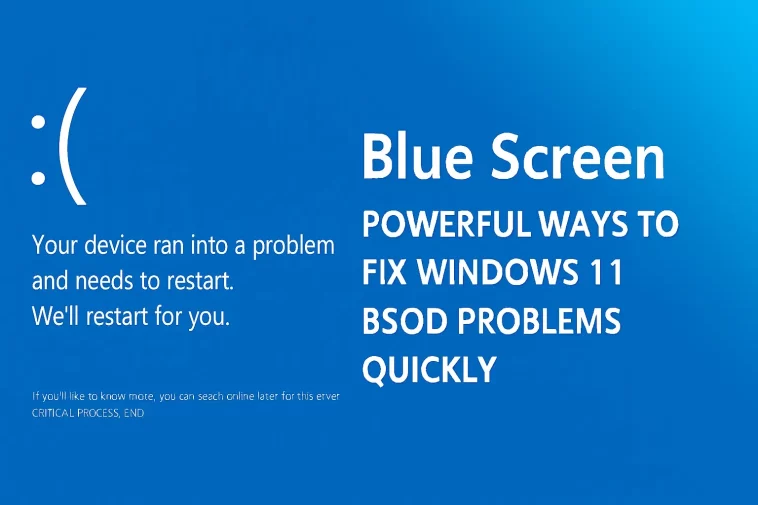Blue Screen errors—often called the Blue Screen of Death (BSOD)—are some of the most alarming issues Windows 11 users face. Nothing is more frustrating than working, gaming, or simply browsing the web when suddenly your screen turns bright blue and your PC decides to restart without warning. At first, it feels like a serious system failure, but the truth is simpler: most Blue Screen problems can be fixed with the right steps.
This detailed guide will walk you through the most effective methods for solving Blue Screen errors on Windows 11. The goal is to help you understand why BSOD happens, what causes it, and exactly how to eliminate the problem so it doesn’t return. Whether the issue comes from incompatible drivers, faulty updates, corrupt system files, or hardware failures, this guide covers every major scenario in a clear and friendly way.
By the end of this article, you’ll know how to diagnose Blue Screen issues, apply troubleshooting steps in the correct order, and prevent future errors. Even if you’re not an advanced user, every method listed here is written simply, with steps anyone can follow.
What Causes Blue Screen Errors in Windows 11?
Blue Screen problems happen when Windows encounters a system error it cannot recover from. Instead of continuing and risking further damage, the system stops everything and restarts. Windows does this to protect your hardware and data. The most common causes include:
1. Faulty or Outdated Drivers
Drivers act as a bridge between Windows and your hardware. When a driver becomes outdated, corrupted, or incompatible, it can crash the whole system.
2. Windows Update Problems
Not every update works perfectly. A buggy update or a failed installation can trigger repeated Blue Screen errors.
3. Corrupted System Files
System files may become damaged due to improper shutdowns, malware, or storage errors.
4. Defective Hardware
A failing RAM stick, bad sectors on your SSD/HDD, or overheating components may lead to BSOD issues.
5. Third-Party Software Conflicts
Antivirus programs, system cleaners, and even some VPNs can interfere with normal system functions.
Understanding the cause is the first step toward the solution.
1. Start by Noting the Error Code
Every Blue Screen message includes an error description—codes like:
- MEMORY_MANAGEMENT
- CRITICAL_PROCESS_DIED
- SYSTEM_SERVICE_EXCEPTION
- IRQL_NOT_LESS_OR_EQUAL
- PAGE_FAULT_IN_NONPAGED_AREA
These codes are extremely helpful because they reveal the source of the problem. If you can remember or photograph the code, diagnosing becomes easier. But even if you missed it, don’t worry—Windows logs every crash in the Event Viewer, which you can check later.
2. Update Your Drivers (One of the Most Reliable Fixes)
Driver issues are responsible for a large percentage of BSOD errors. Windows 11 tries to install the correct drivers automatically, but sometimes:
- It installs outdated versions
- It skips GPU/chipset updates
- It conflicts with manufacturer drivers
To fix driver problems:
A. Use Windows Update
- Open Settings
- Go to Windows Update
- Click Advanced options
- Select Optional updates
- Install all available driver updates
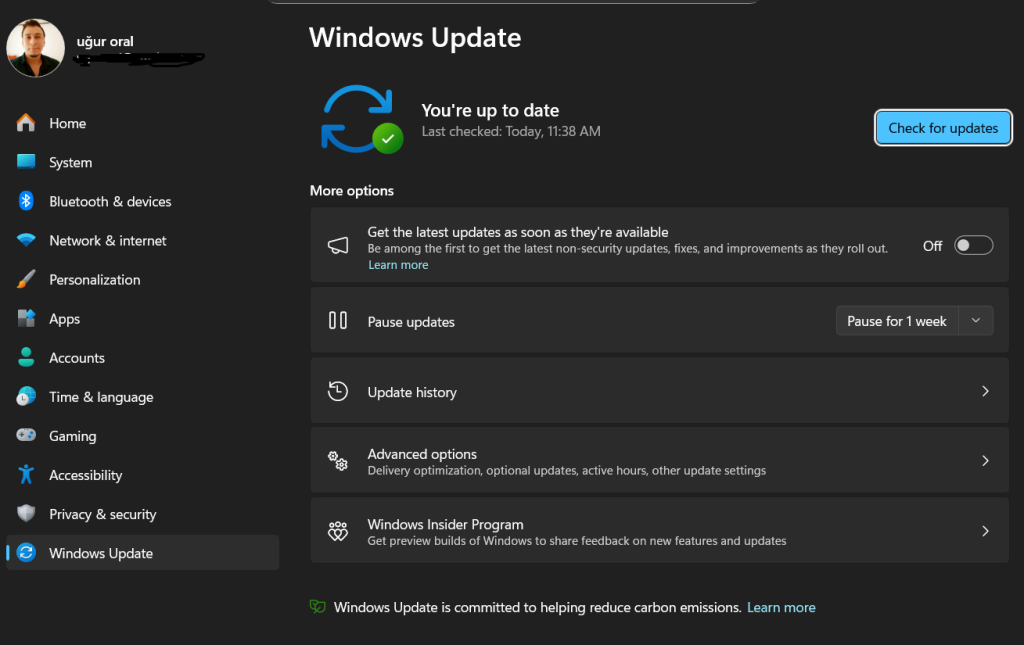
B. Update GPU drivers manually
If you use Nvidia, AMD, or Intel graphics:
- Nvidia: GeForce Experience
- AMD: Adrenalin Software
- Intel: Arc & Iris Driver Assistant
Graphics drivers are the most common source of game-related Blue Screens.
3. Run System File Checker (SFC) and DISM
Corrupted system files can lead to unexpected crashes, especially after forced shutdowns or virus infections.
Run SFC
- Press Win + X, open Windows Terminal (Admin)
- Type:
sfc /scannow - Press Enter
Windows will automatically scan and repair damaged system files.
Run DISM
If SFC can’t fix everything, run DISM:
DISM /Online /Cleanup-Image /RestoreHealth
This tool restores core system components from the Windows image.
4. Check for Problematic Windows Updates
If Blue Screen errors started after a recent update, the update might be the cause.
To uninstall a faulty update:
- Go to Settings → Windows Update → Update history
- Click Uninstall updates
- Remove the most recent update
This is often enough to stop repeated BSOD loops.
5. Test Your RAM (Memory Diagnostic Tool)
Faulty RAM can create unpredictable system behavior—including constant Blue Screens.
How to run the memory test:
- Press Win + R, type:
mdsched.exe - Restart and begin testing
- Windows will show results after reboot
If RAM errors appear, you might need to replace the faulty stick.
6. Check Your Disk for Errors (chkdsk)
Bad sectors or storage corruption can trigger critical system errors.
Run CHKDSK:
chkdsk /f /r
This scan may take a long time, especially on older HDDs.
7. Ensure Your PC Is Not Overheating
Overheating can cause the CPU or GPU to crash, especially during gaming or video editing.
Check these:
- Clean dust from fans
- Use your laptop on a hard surface
- Replace thermal paste if temperatures are consistently high
- Ensure adequate airflow inside your PC case
Free tools like HWMonitor or OpenHardwareMonitor can help you track temperatures.
8. Perform a Clean Boot to Identify Software Conflicts
Third-party programs can cause Windows to crash.
Steps:
- Press Win + R, type
msconfig - Go to Services tab
- Check Hide all Microsoft services
- Disable the remaining services
- Restart your PC
If the Blue Screen disappears, a third-party program was the cause.
9. Scan for Malware
Some malware modifies system files, drivers, or registry entries. Use:
- Windows Defender Full Scan
- Malwarebytes (free version is enough)
If malware is found, remove it and restart.
10. Reset Windows 11 (Last Resort)
If nothing works, resetting Windows often solves deep system issues.
Reset without losing files:
- Go to Settings → System → Recovery
- Click Reset this PC
- Choose Keep my files
Only use this option after backing up important documents.
How to Prevent Blue Screen Errors in the Future
- Keep drivers updated
- Install Windows updates regularly
- Avoid untrusted software
- Use a quality antivirus
- Clean your PC physically every few months
- Replace components when they begin to fail
- Avoid forced shutdowns
Good maintenance dramatically reduces BSOD frequency.
Conclusion
Blue Screen errors can be stressful, but they’re usually fixable. Windows 11 provides powerful built-in tools for repairing corrupted files, solving driver conflicts, and restoring system stability. By following the steps in this guide—from driver updates to deep system scans—you can eliminate almost every type of BSOD and keep your system running smoothly.
If the problem continues even after all these methods, the issue may require professional repair or hardware replacement. But in most situations, the solutions in this guide are enough to restore stability and prevent future Blue Screen crashes.