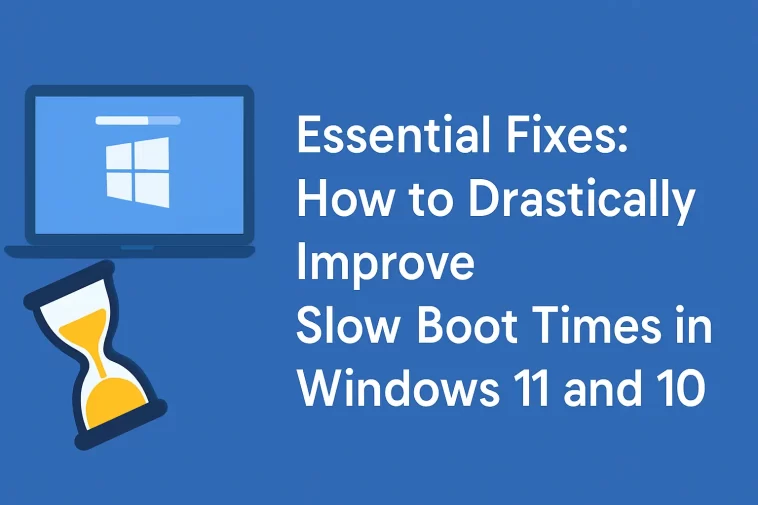A sluggish start can ruin the user experience, wasting valuable time every time you boot or restart your computer. For many users, exceedingly slow boot times lead to the bad habit of leaving their machines running for days or even weeks, which often introduces a host of other performance issues.
The good news is that experiencing painfully slow boot times in Windows 11 or Windows 10 is a common, and thankfully, solvable problem. By implementing a few key adjustments and troubleshooting steps, you can significantly reduce the time spent waiting for your PC to become operational.
This comprehensive guide focuses primarily on Windows 11, the current major operating system, but all the following methods are equally applicable to Windows 10 users. If you are struggling with poor performance from the moment you hit the power button until you see your desktop, here are the eight best ways to fix slow boot times.
1. Toggle Fast Startup: A Potential Double-Edged Sword
One of the most frequent culprits behind unexpectedly slow boot times in Windows is the Fast Startup feature. Enabled by default, this setting is designed to accelerate the startup process by saving certain system information to a hibernation file before the PC shuts down. This allows the system to reload that information quickly upon the next power-on.
Despite its promising name, Fast Startup often introduces compatibility and corruption issues that can ironically cause the very problem it’s meant to prevent. This makes it the first setting you should investigate when diagnosing slow boot times.
Note: Fast Startup only applies to a full shutdown. The “Restart” command always performs a complete, clean reboot, which is unaffected by this setting.
How to Disable Fast Startup
- Open the Control Panel by typing “control” in the Windows Search bar.
- Change the View by option (top-right) to Small icons, and then select Power Options.
- Click Choose what the power buttons do in the left sidebar.
- You will need administrative rights to proceed; click the text link that reads Change settings that are currently unavailable.
- Uncheck the box next to Turn on fast startup (recommended).
- Click Save Changes.
If Fast Startup was already disabled, try enabling it and restarting your computer to see if it improves performance. Users with modern Solid State Drives (SSDs) often notice less impact from this feature, but toggling it remains a crucial troubleshooting step.
If the Option is Missing
If you don’t see the Fast Startup option, it is likely because hibernation is disabled on your system. To activate it, open an elevated command prompt (right-click Start, select Terminal (Admin) or similar) and execute the following command:
powercfg /hibernate on
After running the command, check the Power Options menu again.
2. Optimizing Paging File Settings (Virtual Memory)
Windows utilizes a function called Virtual Memory, which dedicates a portion of your storage drive (known as the paging file) to act as supplementary RAM. When your physical RAM is nearing its capacity, the operating system uses the paging file to temporarily store processes that are not immediately active.
In certain scenarios, Windows can automatically and incorrectly adjust these virtual memory settings, which may contribute to slow boot times. Reviewing and correcting these values can provide a significant performance boost.
Steps to Adjust Virtual Memory
- Type “Performance” into the Start menu and select Adjust the appearance and performance of Windows.
- Navigate to the Advanced tab. Here, you will see the current size of your paging file. Click Change.
- Pay close attention to the bottom of the resulting window, where the Recommended memory amount and the Currently Allocated value are listed. If your current allocation appears disproportionately high compared to the recommended amount, it may be causing issues.
- To make changes, uncheck Automatically manage paging file size for all drives.
- Ensure your OS drive (usually C:) is selected.
- Select Custom Size and set both the Initial Size and Maximum Size to the Recommended value displayed for your system.
- Click Set, then OK, and restart your computer to apply the change.
As with Fast Startup, if you find this setting is manually configured, try reverting to the Automatically manage paging file size for all drives option and rebooting to see if it resolves the issue.
3. Disable Windows Subsystem for Linux (WSL)
The Windows Subsystem for Linux (WSL) is an optional feature in Windows 11 and 10 that provides a full Linux terminal environment, allowing developers to run Linux distributions and software directly. While invaluable for specific users, it is unnecessary for the average user and can introduce overhead during the boot process.
If you are not actively utilizing the Linux environment, disabling WSL is a straightforward troubleshooting step to fix slow boot times.
- Type “Windows features” into the Start menu and open the Turn Windows features on or off menu.
- Scroll down to the entry labeled Windows Subsystem for Linux.
- Uncheck the box and click OK. You will be prompted to restart your PC.
4. Update Your Graphics Drivers
Outdated or incorrect device drivers are a common cause of instability and poor performance, including slow boot times. Graphics drivers, in particular, often play a critical role in the initial loading stages of Windows. Updating these drivers can sometimes immediately resolve startup issues.
Checking and Updating Drivers
- Open Device Manager by right-clicking the Start button and choosing it from the list.
- Expand the Display adapters category to identify your graphics card (Nvidia, AMD, or Intel).
- The most reliable method is to use the dedicated software from the vendor (e.g., Nvidia App, AMD Software: Adrenalin Edition) or the Intel Driver & Support Assistant to check for and install the latest updates.
It is also prudent to check for other driver updates while you are at it, as well as checking for and installing any pending updates via Settings > Windows Update.
5. Disable Unnecessary Startup Programs
While the methods above address the time between powering on and reaching the login screen, many users experience significant delays between logging in and the system becoming fully usable. This is almost always caused by an excessive number of applications configured to launch automatically upon sign-in.
When dozens of programs attempt to launch simultaneously, they compete for system resources, leading to a bogged-down, unusable desktop for several minutes.
Managing Startup Applications
- Press Ctrl + Shift + Esc to open the Task Manager.
- Navigate to the Startup apps tab.
- Review the list and set all non-essential programs (such as messengers, auxiliary game launchers, cloud storage syncs you don’t need immediately, etc.) to Disabled.
- Focus on keeping only critical system components and essential security software enabled.
Performing a clean boot, which temporarily disables all third-party services, can further help you determine if applications or the core Windows system are responsible for the extended post-login delay.
6. Run an SFC Scan to Check for Corruption
Corrupted system files are a common, hidden source of instability and can definitely contribute to slow boot times. The System File Checker (SFC) is a built-in utility that scans your entire Windows installation for corrupted files and attempts to replace them with correct, working copies.
Running an SFC scan is a preventative measure that can repair core Windows files responsible for the booting process.
Executing the SFC Command
- Open an elevated command line (Right-click Start, select Terminal (Admin)).
- Type the command:
sfc /scannow - Allow the scan to complete. Depending on your hardware and system state, this may take a few minutes. If it finds and fixes errors, restart your PC.
7. Upgrade to an SSD or a Newer PC
If your computer still uses a traditional Hard Disk Drive (HDD) as its primary operating system disk, you are guaranteed to experience slow boot times and sluggish overall performance. While HDDs are cost-effective for mass storage, their mechanical nature and rotational latency make them fundamentally too slow for modern operating systems.
The single most dramatic performance improvement you can make to fix slow boot times and general system responsiveness is upgrading to a Solid State Drive (SSD).
An SSD uses flash memory, resulting in virtually instantaneous load times compared to an HDD. If your current PC is old enough to rely on an HDD, it may be an indicator that the system is due for a full replacement. However, if the machine supports an internal SSD upgrade, the investment is worthwhile and will revolutionize its speed.
8. The Final Resort: Perform a Full System Reset
If you have methodically worked through all the software and driver fixes listed above and are still plagued by unacceptably slow boot times, the most reliable solution is often a fresh start. Reinstalling or resetting Windows eliminates underlying software conflicts, complex registry issues, and deeply corrupted files.
Windows provides several built-in options for resetting your PC:
- Reset this PC (Settings > System > Recovery): This option allows you to either keep your personal files (a less invasive method) or remove everything for a complete factory refresh. Always back up your data before proceeding with this option.
- Reinstall via Windows Update (Settings > Windows Update > Fix problems using Windows Update): Windows 11 also offers a less invasive Reinstall now option here. This reinstalls your current version of Windows without affecting your data and is worth trying before a full system reset.
Conclusion: Prioritize Speed and Stability
Slow boot times are a significant inconvenience, but as shown, you have numerous effective options to combat them. By addressing common causes like Fast Startup conflicts, optimizing virtual memory, managing startup apps, and ensuring your drivers are up-to-date, you can restore your computer’s snappy responsiveness.
Remember that utilizing sleep mode is an excellent option for short breaks, as waking from sleep is significantly faster than a full shutdown. Ultimately, if your PC is very old, even the best software tweaks can only go so far. A hardware upgrade, particularly moving to an SSD, will offer the most enduring solution to fix slow boot times and ensure a fast, stable experience.