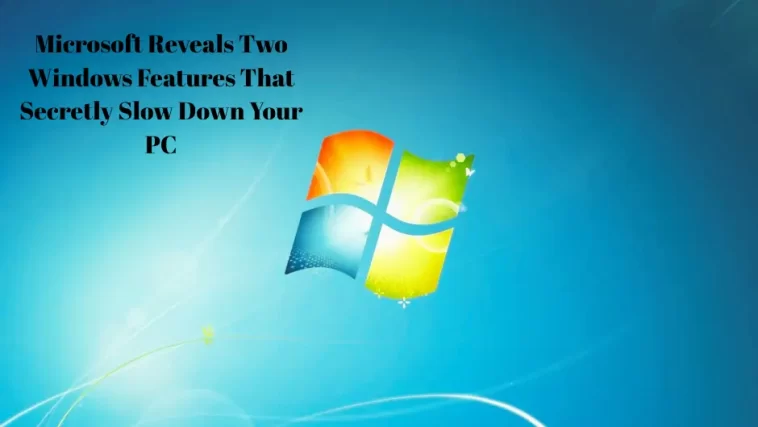Microsoft Admits: Some Windows Features Might Be Hurting Your Performance
Microsoft has officially confirmed what many Windows users have long suspected — some built-in Windows 10 and Windows 11 features can significantly slow down your computer.
After several months of performance testing and user feedback, the company shared a set of recommendations to help improve PC speed and responsiveness.
According to Microsoft, while Windows 11 was designed to be faster and more efficient than its predecessor, certain background processes — especially OneDrive syncing and visual effects — can reduce system performance, particularly on older or low-spec machines.
Background: The Ongoing Battle Between Windows 10 and Windows 11 Performance
Back in August 2025, independent reviewers compared Windows 10 22H2 and Windows 11 24H2 performance benchmarks. Surprisingly, the results showed that Windows 11 didn’t always outperform Windows 10, especially in real-world applications and startup times.
With support for Windows 10 nearing its end, Microsoft has been urging users to migrate to Windows 11. The company also promised that the new 25H2 update — released in late September 2025 — would deliver noticeable performance boosts.
However, despite these promises, Microsoft’s own engineers recently acknowledged that a few built-in features can, under certain circumstances, cause lag and slower system response.
OneDrive Syncing: Convenience Comes at a Cost
One of the most notable admissions involves Microsoft OneDrive, the company’s cloud storage service.
“OneDrive by default syncs your files so that you can access them from any device connected to the Internet,” Microsoft explained in its official support document. “However, continuous syncing can slow down your PC. You can pause OneDrive syncing temporarily to improve system performance.”
While OneDrive ensures that your data stays safe and accessible, constant background synchronization consumes system resources, especially CPU and disk I/O.
For users noticing slower performance during large file transfers or gaming sessions, temporarily pausing sync can make a tangible difference.
Tip: You can easily pause OneDrive syncing by right-clicking the cloud icon in your taskbar → “Pause syncing” → select a duration (e.g., 2 or 8 hours).
Microsoft has hinted that its upcoming redesigned OneDrive app — expected to roll out later this year — will minimize these slowdowns through smarter background management.
Windows 11 Visual Effects: Eye Candy or Resource Drain?
Another performance culprit, according to Microsoft, is Windows 11’s visual effects.
The OS includes animations, transparency, and shadow effects that enhance aesthetics but require additional GPU and memory resources.
“These effects look great, but they can use additional system resources and slow down your PC,” the company noted. “This is especially true if you have limited RAM.”
Users can adjust these effects manually by searching “performance” in the Start menu → selecting “Adjust the appearance and performance of Windows” → and choosing “Adjust for best performance.”
Disabling visual animations can speed up window transitions and startup times, particularly on budget or older devices.
Other Ways to Boost Windows Performance
Besides these two main features, Microsoft listed a number of general optimization tips familiar to seasoned users:
- Keep your Windows OS and device drivers updated.
- Restart your PC regularly to clear background processes.
- Make sure your storage has enough free space (ideally at least 15%).
- Run malware and virus scans frequently.
- Manage your startup apps to reduce boot time.
- Use SSDs instead of HDDs for faster data access.
The company also mentioned legacy features such as ReadyBoost, which used external drives as cache on older systems, though it’s no longer supported on Windows 11.
Advanced users can also fine-tune the page file (virtual memory) settings to enhance performance — full details are available on Microsoft’s support page.
Why This Matters: Transparency and Trust
Microsoft’s openness about these performance bottlenecks is a welcome move. It reflects a shift toward transparency and user trust, aligning with modern expectations of accountability in software development.
For years, tech communities have debated whether Windows’ visual polish and deep cloud integration come at the expense of raw speed.
Now, the company is confirming that — in some cases — it does.
With future updates like Windows 11 25H2 and Windows 12 in development, Microsoft seems committed to balancing visual appeal, cloud functionality, and system efficiency.
Final Thoughts
While these revelations might not surprise advanced users, they serve as a reminder that even official default settings aren’t always optimal for every PC.
If you’re facing sluggish performance, pausing OneDrive syncing and disabling visual effects are two quick, safe tweaks that could yield instant results.
Microsoft’s willingness to discuss these limitations openly is a step in the right direction — and hopefully, a sign that Windows performance optimization will continue to be a top priority in future releases.