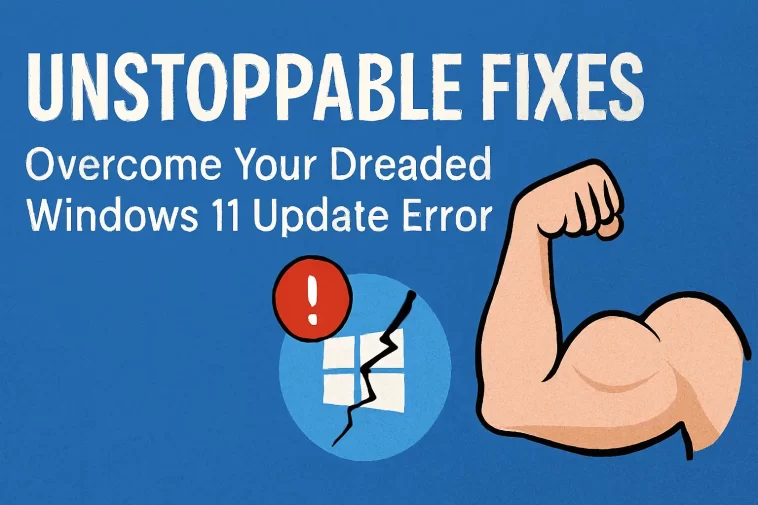If you’re reading this, chances are you’ve encountered that incredibly frustrating message: a Windows 11 update error. It’s an unwelcome sight, halting your upgrade progress or preventing you from installing critical security patches and new features. Dealing with these errors can feel like navigating a complex maze of cryptic codes and technical jargon, but you don’t have to tackle it alone.
This ultimate guide is designed to provide you with unstoppable fixes—a systematic, step-by-step approach to troubleshooting and resolving nearly any Windows 11 update issue. We’ll start with the simplest solutions and progress to the more advanced tools to ensure you get your system updated successfully and running smoothly.
🤔 Why Do Windows 11 Update Errors Happen?
Before diving into the solutions, understanding the common culprits can sometimes give you a head start:
- Corrupted System Files: Files essential for the update process might be damaged or missing.
- Insufficient Disk Space: Windows requires a significant amount of free space (often 20GB or more for major feature updates) to download and unpack the new files.
- Driver Conflicts: An outdated or incompatible driver can clash with the update installation process.
- Interference from Third-Party Software: Antivirus programs or firewalls can sometimes block the update from completing.
- Corrupted Windows Update Cache: The files Windows downloads to prepare for the update can become corrupted.
- Server Connection Issues: While rare, problems connecting to Microsoft’s update servers can cause a failure.
🛠️ The First Line of Defense: Simple Checks and Tools
When you first encounter a Windows 11 update error, don’t panic. Start with these fundamental checks and built-in tools.
1. Check Your Essentials
- Disk Space: Navigate to Settings > System > Storage. Do you have enough free space? If not, run the built-in Storage Sense to free up space.
- Internet Connection: Ensure your connection is stable and fast. A dropped connection during the download phase can corrupt the update files.
- Power Source: If you’re on a laptop, plug it in. Windows 11 often prevents major updates from running on battery power to avoid sudden shutdowns.
- Antivirus/Firewall: Temporarily disable any third-party antivirus software or firewall you have installed. Remember to re-enable them immediately after the update completes.
2. Run the Windows Update Troubleshooter
Microsoft provides a dedicated tool for this exact scenario. It automatically checks and attempts to fix common issues related to the update service.
- Go to Settings > System > Troubleshoot.
- Click on Other troubleshooters.
- Find Windows Update in the list and click the Run button next to it.
- Follow the on-screen instructions. This simple step often resolves the core reason behind a Windows 11 update error.
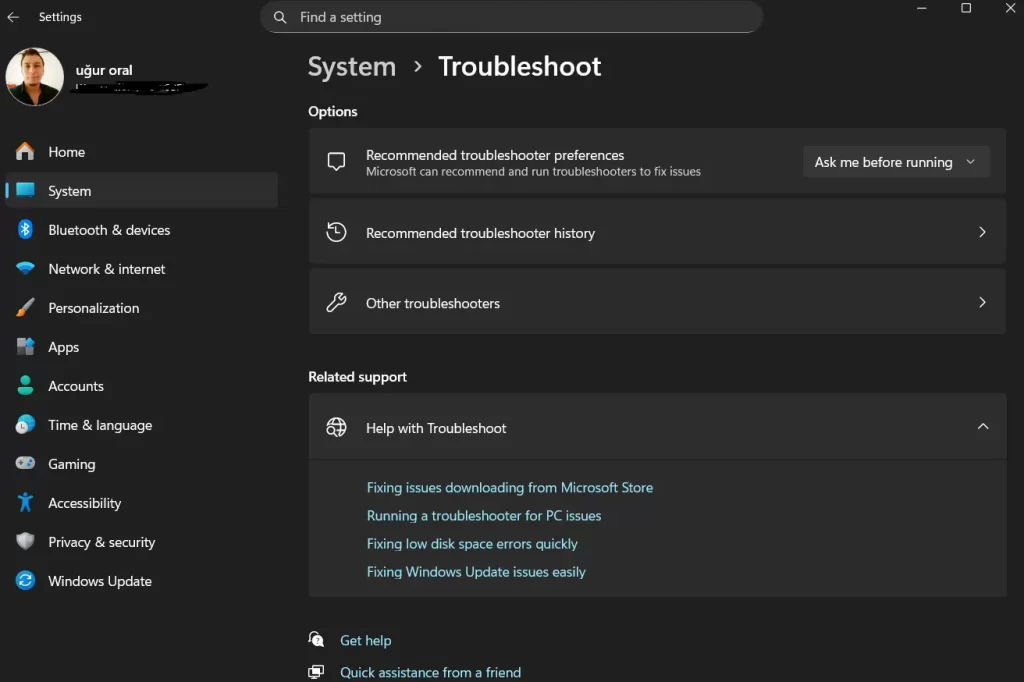
🧹 Advanced Troubleshooting: Fixing Corrupted Components
If the troubleshooter fails, the issue is likely rooted in corrupted system components or a stuck update service. These next steps are crucial for serious problems.
3. The Holy Trinity: SFC, DISM, and CHKDSK
These command-line tools are essential for fixing underlying system corruption that can cause a Windows 11 update error.
- Open an Elevated Command Prompt: Press Windows Key + X and select Terminal (Admin) or Command Prompt (Admin).
A. System File Checker (SFC)
This tool scans and replaces corrupted or missing system files.
- Type:
sfc /scannow - Press Enter. Wait for the verification to reach 100%.
B. Deployment Image Servicing and Management (DISM)
If SFC can’t fix the files, DISM can repair the Windows Component Store—the repository of files needed for updates and repairs.
- Type:
DISM /Online /Cleanup-Image /RestoreHealth - Press Enter. This process can take significantly longer (up to 30 minutes) and may appear stuck at 20%, but be patient.
C. Check Disk (CHKDSK)
A failing hard drive sector can corrupt update files. Run this to check for and fix errors on your disk.
- Type:
chkdsk /f /r - Press Enter. You will likely be prompted to run the scan on the next restart. Type Y and reboot your PC.
4. Resetting the Windows Update Components
When a Windows 11 update error persists, it often means the update service itself has gotten stuck or its temporary files are corrupted. Resetting the components is a powerful fix.
- Open Terminal (Admin) again.
- Stop the Services: You need to stop four key services related to updates:
net stop wuauserv(Windows Update service)net stop cryptSvc(Cryptographic Services)net stop bits(Background Intelligent Transfer Service)net stop msiserver(Windows Installer service)
- Rename the Folders: This clears the cache where the update files are stored.
ren C:\Windows\SoftwareDistribution SoftwareDistribution.oldren C:\Windows\System32\catroot2 catroot2.old
- Start the Services: Now, restart the services you stopped earlier.
net start wuauservnet start cryptSvcnet start bitsnet start msiserver
- Restart your PC and try checking for updates again.
🔄 The Ultimate Solutions: Manual Install and Clean Slate
If all else fails, you must escalate to more direct methods.
5. Manual Update via the Microsoft Update Catalog
If you know the specific KB number (Knowledge Base) of the failed update, you can bypass the main Windows Update process.
- Go to the Microsoft Update Catalog website.
- Search for the KB number associated with your Windows 11 update error.
- Download the appropriate installer package for your system architecture (usually x64).
- Run the downloaded file manually.
6. Use the Windows 11 Installation Assistant
For major feature updates (like 23H2 or similar), the standard update process can be complex. Microsoft provides a simpler tool.
- Go to the official Windows 11 download page.
- Under the “Windows 11 Installation Assistant” section, click Download Now.
- Run the assistant. It performs a direct, in-place upgrade, which is often more robust than the standard Windows Update service.
7. The Clean Slate: In-Place Upgrade or Clean Install
This is the nuclear option, reserved for persistent, unfixable Windows 11 update error problems.
A. In-Place Upgrade (Repair Install)
This process uses the Windows 11 installation media to reinstall the operating system without deleting your personal files or applications. It replaces all core Windows files, effectively solving corruption issues.
- Download the Media Creation Tool from the official Windows 11 download page.
- Run the tool and choose the option to Create installation media (USB flash drive, DVD, or ISO file).
- Once the media is ready, double-click the setup.exe file on the installation media while running Windows.
- Follow the prompts, making sure to select Keep personal files and apps.
B. Clean Install
If the corruption is too deep, a clean install is the only way to guarantee a fully functional, updated system. Backup all your data first!
- Use the Media Creation Tool to create a bootable USB drive.
- Boot your computer from the USB drive.
- Follow the on-screen prompts to install Windows 11, selecting the option to wipe your primary drive.
While this takes time, it ensures your system is free of any accumulated junk or deep-seated corruption that caused the original Windows 11 update error.
💡 Prevention is Better Than Cure
To minimize the chances of seeing a Windows 11 update error in the future, adopt these best practices:
- Keep Drivers Updated: Use the Optional updates section in Windows Update to install the latest drivers provided by Microsoft, or check your PC manufacturer’s website.
- Maintain Disk Health: Regularly run Storage Sense and perform occasional CHKDSK scans.
- Ensure Compatibility: Before major feature updates, verify that your most important hardware and software are officially supported on the latest version of Windows 11.
By systematically applying these unstoppable fixes, you can overcome the dreaded Windows 11 update error and enjoy the enhanced security and features of a fully updated operating system.