If you have ever opened the humble Notepad app on your PC and wished you could organize data without launching a heavy word processor, your prayers have been answered. A significant Windows 11 Notepad update is currently rolling out to testers, and it brings a feature that users have requested for decades: native support for tables.
For over 40 years, Notepad has been the definition of “plain text.” It was the place where formatting went to die. However, Microsoft has been on a relentless mission to modernize this legacy tool. Following the addition of tabs, dark mode, and spellcheck, this latest update marks a pivotal shift in how the application handles data structure.
Here is everything you need to know about the new features, the integration of Artificial Intelligence, and how this changes the landscape for casual text editing in Windows 11.
A Historic Shift: Tables Arrive in Notepad
The headline feature of this Windows 11 Notepad update is, without a doubt, the ability to create and manage tables. For the vast majority of its existence, Notepad was strictly a plain-text environment. If you wanted a grid, you had to manually space things out using the Tab key—a method that inevitably broke as soon as you changed font sizes or window dimensions.
With version 11.2510.6.0, which is currently available to Windows Insiders in the Canary and Dev channels, that frustration is a thing of the past.
How the New Table Feature Works
Microsoft has integrated this feature seamlessly into the existing lightweight interface. According to the official release notes, the company aims to support “lightweight formatting” rather than turning Notepad into a full clone of Microsoft Word.
- Insertion: Users can insert a table via the standard format menu or by using keyboard shortcuts.
- Markdown Support: For developers and technical writers, this is a game-changer. You can create tables using standard Markdown syntax (using pipes
|and dashes-), and Notepad will render them visually. - Editing Tools: Once a table is inserted, a new context menu allows users to add or delete rows and columns effortlessly. You can access these tools via the toolbar or a simple right-click.
This move positions Notepad as a viable middle-ground editor—more capable than a simple scratchpad but faster and lighter than OneNote or Word.
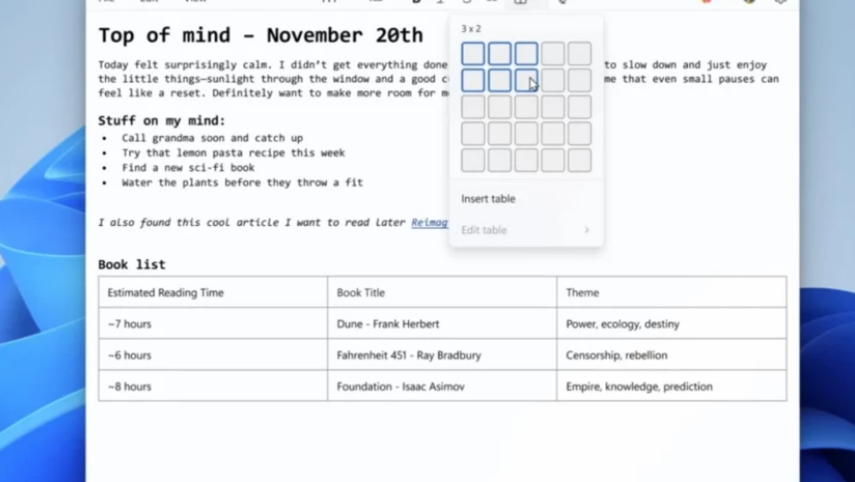
Supercharged AI Features: Faster and Smarter
The Windows 11 Notepad update isn’t just about structural formatting; it is also about speed and intelligence. Microsoft has been slowly integrating its “Copilot” AI technology into system apps, and Notepad is receiving a substantial performance boost in this area.
Streaming AI Responses
Previously, using AI features like “Rewrite,” “Summarize,” or “Change Tone” in Notepad required a waiting period. You would submit a request, stare at a loading animation, and eventually receive the completed text block.
With this update, Microsoft has introduced streaming responses. This means the AI generates and displays text in real-time as it is being created, similar to how ChatGPT or the web-based Copilot works. This reduces the perceived latency and allows users to see if the output is heading in the right direction immediately.
The Copilot+ PC Advantage
There is a crucial hardware distinction in this update regarding AI performance. While the features are broadly available, the optimization varies:
Note: The “fluid” streaming capabilities for the Rewrite feature are currently exclusive to Copilot+ PCs.
On these specific devices, the AI processing for rewriting text happens locally on the device’s NPU (Neural Processing Unit) rather than relying entirely on the cloud. This results in faster performance and greater privacy. Users will still need to be signed in with a Microsoft account to access these generative features, regardless of their hardware.
The Evolution of Notepad: From Legacy to Modernity
To understand why this Windows 11 Notepad update is so significant, one must look at the trajectory of the app over the last three years. For nearly nearly the entire lifespan of Windows 95 through Windows 10, Notepad remained virtually untouched.
However, since the launch of Windows 11, Microsoft has aggressively modernized the tool.
Timeline of Recent Major Updates
- Visual Overhaul: Introduction of the Mica design material and rounded corners to match Windows 11 aesthetics.
- Dark Mode: Finally allowing developers to code late at night without eye strain.
- Tabs: perhaps the most requested feature, allowing multiple files to be open in a single window.
- Character Count: A status bar update that bloggers and students rely on.
- Autosave: The ability to close the app without losing unsaved drafts.
- Generative AI: The introduction of “Rewrite” and “Explain” tools.
- Table Support (Current): The transition from plain text to rich structure.
This trajectory suggests that Microsoft views Notepad not just as a legacy artifact, but as a core utility for the modern workflow. It is seemingly replacing WordPad, which Microsoft recently deprecated and removed from Windows.
Why Use Notepad Over Word or Excel?
With this Windows 11 Notepad update, the line between Notepad and more complex editors blurs. Why would a user choose Notepad now that it has tables?
- Speed: Notepad launches instantly. Even on older hardware, it has zero “splash screen” lag.
- Simplicity: There are no ribbons, no complex styles, and no printer formatting issues to worry about.
- Code Friendliness: Unlike Word, Notepad does not inject hidden XML code or strange formatting characters that break scripts. The new table support being compatible with Markdown reinforces its status as a developer-friendly tool.
- Focus: It remains a distraction-free environment.
Availability and Rollout Schedule
It is important to note that this Windows 11 Notepad update is not yet available on every PC globally. Microsoft utilizes a staged rollout system to ensure stability before a general release.
Current Status
- Version: Notepad 11.2510.6.0
- Channels: Windows Insider Dev Channel and Canary Channel.
- Region: Global rollout to Insiders (though AI features vary by region).
When Will You Get It?
If history is any indicator, features tested in the Canary channel usually migrate to the Beta channel within 2-3 weeks. Following a successful Beta period, the update generally hits the “Release Preview” channel before being delivered to all Windows 11 users via the Microsoft Store.
Most general users can expect to see these features land on their systems in late 2025 or early 2026, barring any major bugs discovered during testing.
How to Check for the Update
If you are a Windows Insider and want to try the table features right now, follow these steps:
- Open the Microsoft Store app on your PC.
- Click on the Library icon in the bottom left corner.
- Click the Get Updates button.
- Look for “Windows Notepad.” If version 11.2510.6.0 is available, let it install.
- Restart Notepad to see the new “Table” option in the menu bar.
Conclusion
The Windows 11 Notepad update is a testament to the fact that even the oldest tools can learn new tricks. By adding table support and enhancing AI responsiveness, Microsoft has successfully bridged the gap between a raw text editor and a functional document creator.
For users who found Word too heavy and the old Notepad too primitive, this update hits the sweet spot. Whether you are organizing a quick to-do list, drafting a markdown file for a GitHub repository, or simply jotting down structured notes, Notepad is finally ready to handle the job.
