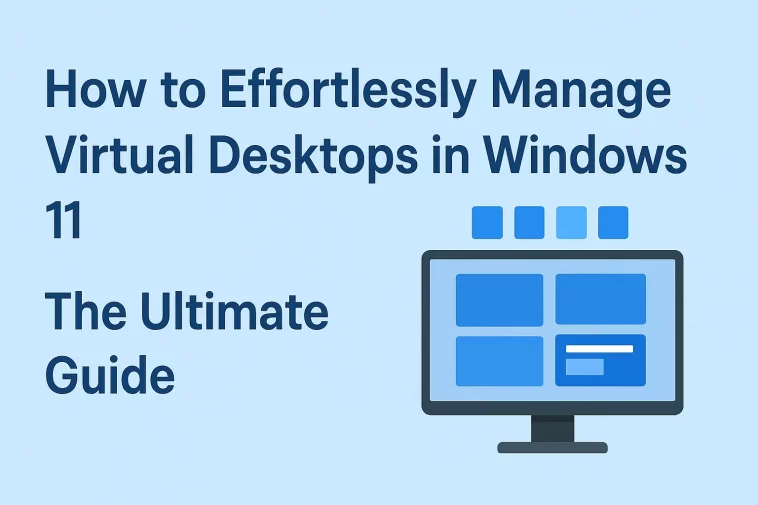Are you constantly drowning in a sea of open windows? Do you find yourself alt-tabbing frantically between your Spotify playlist, an Excel spreadsheet, and a confidential work email? If so, it is time to learn how to manage Virtual Desktops in Windows 11.
For years, Mac and Linux users bragged about their multiple desktop capabilities. With Windows 11, Microsoft has not only caught up but has refined the experience into something sleek, intuitive, and incredibly powerful.
In this extensive guide, we will walk you through everything you need to know to master your digital workspace. From creating your first deck to mastering “ninja-level” keyboard shortcuts, here is your roadmap to productivity.
What Are Virtual Desktops?
Before we dive into the “how-to,” let’s briefly touch on the “what.” Think of Virtual Desktops as having multiple monitors, but without the expensive hardware or the clutter on your physical desk.
You can have one desktop dedicated entirely to work (Slack, Outlook, Zoom), another for creativity (Photoshop, Pinterest), and a third for gaming or leisure (Steam, Reddit). They run simultaneously, but you only see one at a time. This separation allows you to compartmentalize your brain and focus on the task at hand.
Getting Started: Accessing the Task View
To manage Virtual Desktops in Windows 11, you first need to know where they live. The hub for this feature is called “Task View.”
You can access Task View in two primary ways:
- The Taskbar Icon: Look for the icon that looks like a white square overlapping a transparent square (usually next to the Start button or Search bar).
- Keyboard Shortcut: Press
Windows Key + Tab.
Once you open Task View, you will see your current active windows in the center and a bar at the bottom displaying your desktops.
How to Create a New Virtual Desktop
Creating a new space is the first step to organizing your digital life. Windows 11 makes this incredibly seamless.
- Hover over the Task View icon on your taskbar.
- You will see a preview of your current desktop labeled “Desktop 1.”
- Click on the prominent box labeled New Desktop (+).
Voila! You have just created a fresh, clutter-free environment. You can repeat this process to create as many desktops as your RAM can handle, though most users find 3 to 4 to be the sweet spot for productivity.
Pro Tip: You can also create a new desktop instantly by pressing
Windows Key + Ctrl + D.
Renaming Your Desktops for Clarity
If you have five desktops all named “Desktop 1,” “Desktop 2,” etc., you are going to get confused. To effectively manage Virtual Desktops in Windows 11, you need to label them according to their purpose.
Here is how to customize the names:
- Open Task View (
Win + Tab). - Right-click on the desktop thumbnail you want to rename.
- Select Rename.
- Type in your desired name (e.g., “Deep Work,” “Social,” “Finances”) and press Enter.
Using emojis in your desktop names (Win + .) is a great visual hack to recognize them faster!
Visual Separation: Setting Custom Wallpapers
One of the best features introduced in Windows 11 (which was sorely missing in Windows 10) is the ability to set different wallpapers for each virtual desktop.
This is crucial for mental separation. When you switch from your “Gaming” desktop to your “Work” desktop, the visual cue of a changing background helps your brain switch modes instantly.
Steps to Change Backgrounds:
- Open Task View.
- Right-click on the specific desktop you want to customize.
- Select Choose background.
- This will open the Personalization settings. Select a picture, solid color, or slideshow specific to that desktop.
Now, when you swipe between desktops, you will know exactly where you are just by looking at the wallpaper.
Moving Windows Between Desktops
Did you accidentally open Netflix on your “Corporate Finance” desktop? No problem. Organizing your open applications is a core part of managing these spaces.
Method 1: Drag and Drop
- Enter Task View (
Win + Tab). - Locate the window you want to move in the central preview area.
- Click and hold that window, then drag it down to the target desktop thumbnail at the bottom of the screen.
Method 2: Right-Click Menu
- In Task View, right-click on the app window you wish to move.
- Hover over Move to.
- Select the destination desktop from the list.
Method 3: The “Show on All Desktops” Feature
Sometimes, you want a specific app (like your music player or a calculator) to follow you no matter which desktop you are using.
- In Task View, right-click the application window.
- Select Show this window on all desktops.
- Alternatively, you can choose Show windows from this app on all desktops if you want every instance of an app (like all Chrome windows) to appear everywhere.
Master the Shortcuts: Navigate Like a Pro
To truly manage Virtual Desktops in Windows 11 efficiently, you should aim to use your mouse as little as possible. Keyboard shortcuts are the hallmark of a power user.
Memorize these combinations to speed up your workflow:
| Action | Shortcut |
| Open Task View | Win + Tab |
| Create New Desktop | Win + Ctrl + D |
| Close Current Desktop | Win + Ctrl + F4 |
| Switch to Desktop on Left | Win + Ctrl + Left Arrow |
| Switch to Desktop on Right | Win + Ctrl + Right Arrow |
Once you get used to Win + Ctrl + Arrows, swiping between your work and personal life feels like magic.
How to Close and Remove Virtual Desktops
When you are finished with a project or it is time to log off for the day, you might want to consolidate your workspace.
- Open Task View.
- Hover over the desktop you want to remove.
- Click the X in the top right corner of the thumbnail.
Important Note: Don’t worry about losing your open apps! When you close a virtual desktop, Windows 11 automatically moves all open windows from that desktop to the immediate left desktop. Nothing is closed; it is just merged.
Real-World Use Cases for Virtual Desktops
Still wondering how to implement this into your daily routine? Here are three common scenarios where virtual desktops save the day:
1. The “Presenter” Mode
If you are sharing your screen on Zoom or Teams, create a clean “Presentation” desktop. Only open the slides or files you need to show. This prevents embarrassing notifications or accidental clicks onto personal emails during a meeting.
2. The Student Workflow
- Desktop 1: Research (Browser with articles).
- Desktop 2: Writing (Word document).
- Desktop 3: Citation Management (Zotero/EndNote).
- Desktop 4: Break Time (YouTube/Music).Separating research from writing can significantly lower distraction levels.
3. The Streamer/Gamer Setup
- Desktop 1: The Game.
- Desktop 2: OBS Studio and Chat moderation tools.
- Desktop 3: Discord and Social Media.
Troubleshooting Common Issues
While the system is robust, you might encounter minor hiccups as you learn to manage Virtual Desktops in Windows 11.
- “I can’t find my window!”If you lost an app, it’s likely on a different desktop. Use Win + Tab and hover over your different desktops to check the previews.
- Performance Lag:While virtual desktops are efficient, having 50 Chrome tabs open across 5 desktops will still eat up your RAM. If your PC slows down, close unused desktops.
- Touchpad Gestures:If you are on a laptop, check your touchpad settings. Usually, a four-finger swipe left or right will switch desktops instantly, which is even faster than keyboard shortcuts.
Conclusion
Windows 11 has transformed the way we interact with our digital environment. You no longer have to accept a cluttered, chaotic screen as the norm. When you take the time to manage Virtual Desktops in Windows 11, you are reclaiming your focus and organizing your mind.
Start small. Create one extra desktop today for your communication apps (Email, Slack, Teams) and keep your main desktop for actual work. Once you experience that separation, you will wonder how you ever lived without it.