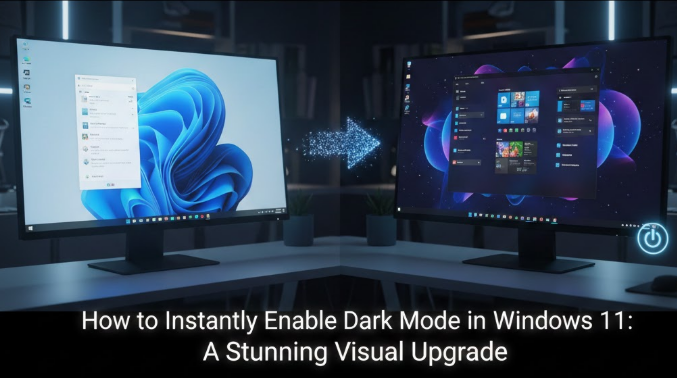Is the glaring white light of your monitor causing you headaches late at night? Does your screen feel like a flashlight shining directly into your retinas? If so, it is time to save your eyes and upgrade your aesthetics. You need to enable Dark Mode in Windows 11.
The sleek, charcoal-gray interface of Windows 11 is not just a visual treat; it is a lifestyle change for power users, night owls, and anyone who appreciates modern design. While Windows 10 introduced this feature, Windows 11 has perfected it with softer translucent textures (Mica material), better contrast, and a more cohesive look across all applications.
In this extensive guide, we will explore every method to activate this feature, how to customize it to your exact liking, and how to extend the darkness to your favorite apps and browsers.
Why You Should Switch to the Dark Side
Before we dive into the settings, let’s discuss why you should enable Dark Mode in Windows 11 in the first place. It is more than just a cool look.
- Reduced Eye Strain: Lower brightness and darker colors reduce blue light exposure, which can help minimize eye fatigue, especially in low-light environments.
- Better Battery Life: If you are using a laptop with an OLED screen, displaying black pixels consumes significantly less power than white pixels.
- Enhanced Focus: Dark interfaces tend to make text and colorful content pop, allowing you to focus better on your work (or your game) without the distraction of bright borders.
The Quickest Way to Enable Dark Mode
Microsoft has made the process incredibly intuitive. If you want to transform your desktop immediately, follow these primary steps.
- Open Settings: Click on the Start button and select the Settings gear icon, or simply press the keyboard shortcut
Windows Key + I. - Navigate to Personalization: On the left-hand sidebar, click on Personalization.
- Select Colors: In the main window, click on the tab labeled Colors.
- Choose Your Mode: Look for the “Choose your mode” dropdown menu. It will likely be set to “Light.” Click it and select Dark.
As soon as you click that button, your entire system interface—taskbar, Start menu, File Explorer, and Settings—will instantly shift to a soothing dark gray.
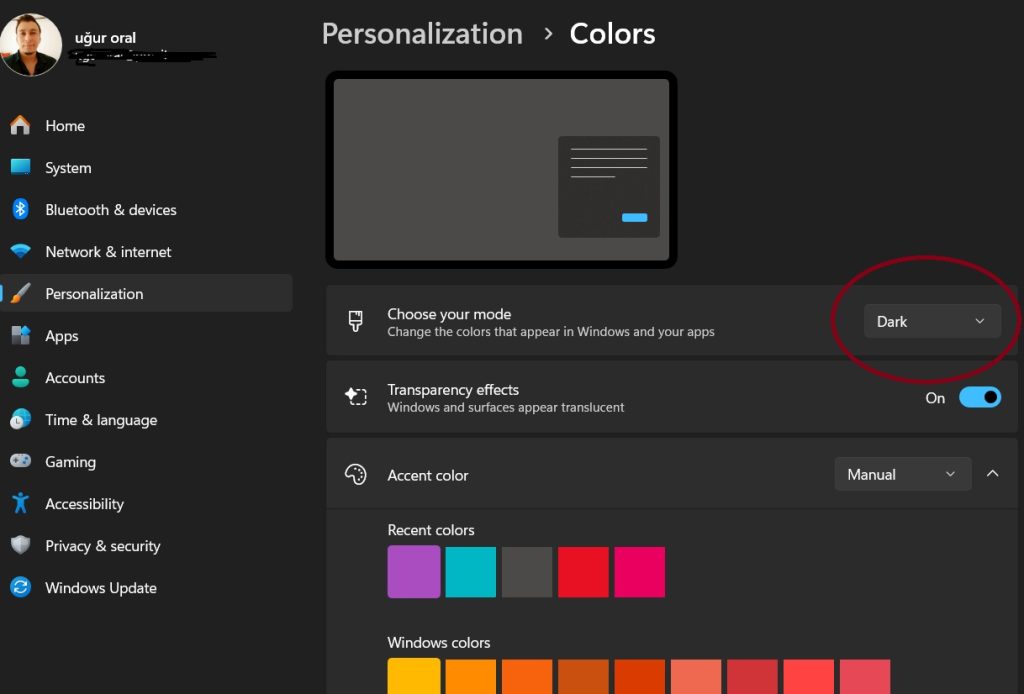
Advanced Customization: The “Custom” Mode
Did you know you don’t have to choose strictly between Light or Dark? Windows 11 offers a hybrid option that gives you the best of both worlds. This is perfect for users who want a dark taskbar but prefer reading text on a white background in their windows.
To access this, go back to Personalization > Colors and under “Choose your mode,” select Custom.
Once selected, two new options will appear:
1. Choose your default Windows mode
This controls the taskbar, the Start menu, and the Action Center.
- Setting this to Dark makes your desktop shell look sleek and modern.
2. Choose your default app mode
This controls the background of your actual windows (File Explorer, Settings, Browser pages).
- Setting this to Light keeps your documents looking like traditional paper.
By mixing these, you can enable Dark Mode in Windows 11 only where you want it, creating a unique, personalized look.
Using Themes for a Total Makeover
If you don’t want to manually toggle settings, you can use Windows 11’s preset themes. These themes bundle wallpapers, accent colors, and sound schemes together with the dark mode setting.
- Go to Settings > Personalization.
- Click on Themes.
- Under “Current theme,” you will see several thumbnails.
- Look for the thumbnails with a dark background (usually labeled “Windows (Dark)”, “Glow”, or “Captured Motion”).
Clicking one of these will instantly enable Dark Mode in Windows 11 while simultaneously applying a matching high-resolution wallpaper and a coordinated accent color. The “Glow” theme is particularly popular for its vibrant neon aesthetic against a deep black background.
High Contrast Themes: For Maximum Visibility
For users with visual impairments or those who simply prefer a stark, retro-terminal look, standard Dark Mode might not be enough. Windows 11 includes “Contrast Themes.”
- Navigate to Settings > Accessibility > Contrast themes.
- In the dropdown menu, select Night Sky or Aquatic.
- Click Apply.
Note: This is different from standard Dark Mode. It removes most textures and transparency effects (Mica/Acrylic) to prioritize pure readability. It uses solid black backgrounds and bright yellow or green text.
Keyboard Shortcut: You can toggle High Contrast mode on or off instantly by pressing
Left Alt + Left Shift + Print Screen.
How to Automate Dark Mode (Day/Night Cycle)
Unlike macOS, Windows 11 remarkably still does not have a built-in “Auto” feature that switches from Light to Dark based on sunset and sunrise. However, you can achieve this functionality easily with a free, open-source tool.
To truly manage your environment, we recommend downloading “Auto Dark Mode” from the Microsoft Store.
Steps to set it up:
- Download and install Auto Dark Mode.
- Open the app.
- Select “Set custom hours” or “From sunset to sunrise” (requires location permission).
Now, your computer will automatically mimic the natural light outside. It will be bright and productive during the day, and automatically enable Dark Mode in Windows 11 as the sun goes down, protecting your circadian rhythm.
Extending Darkness to Apps and Browsers
Changing the Windows setting affects system apps (like Calculator, Calendar, and Mail), but what about the rest of your software?
1. Microsoft Edge and Google Chrome
Generally, modern browsers are set to “System Default.” This means as soon as you enable Dark Mode in Windows 11, the browser borders and menus will turn dark.
- To force it: Go to Settings > Appearance within the browser and select “Dark” manually if it doesn’t switch automatically.
- Web Content: This does not make websites dark. To make the actual web pages dark, you will need an extension like Dark Reader.
2. Microsoft Office (Word, Excel, PowerPoint)
Office apps usually sync with your system, but they have their own independent controls.
- Open Word or Excel.
- Go to File > Account.
- Under Office Theme, select Black or Dark Gray.
- Pro Tip: The “Black” theme in Office is darker than the standard Windows dark mode, offering a high-contrast, battery-saving experience.
3. Notepad and Paint
In Windows 11, classic apps like Notepad and Paint have been updated to support Dark Mode natively. If they appear white while your system is dark, check the “Settings” gear icon inside the Notepad app itself to ensure “App Theme” is set to “System setting.”
Troubleshooting: Why Won’t Dark Mode Turn On?
Sometimes, you might follow the steps to enable Dark Mode in Windows 11, but nothing happens, or the option is grayed out. Here is how to fix it:
Windows Is Not Activated
This is the most common reason. If your copy of Windows 11 is not activated with a valid license key, Microsoft locks the Personalization settings.
- Fix: Go to Settings > System > Activation to check your status.
High Contrast Mode Conflict
If a High Contrast theme is active, the standard Dark Mode toggle may disappear or stop working.
- Fix: Turn off Contrast Themes in Accessibility settings before trying to enable standard Dark Mode.
Outdated Graphics Drivers
Rarely, an outdated GPU driver might prevent the UI from rendering the new translucent “Mica” effects properly in Dark Mode.
- Fix: Update your drivers via Device Manager or your manufacturer’s software (NVIDIA GeForce Experience / AMD Adrenalin).
Conclusion
Switching to the dark side has never felt so good. When you enable Dark Mode in Windows 11, you aren’t just changing a color palette; you are upgrading your entire user experience. It is easier on the eyes, better for your battery, and undeniably stylish.
Whether you choose the manual toggle, the hybrid Custom mode, or the automated third-party solution, taking control of your visual environment is a key step in digital wellbeing.
Give your eyes a break today—try switching your theme right now and see if you can ever go back to the light!