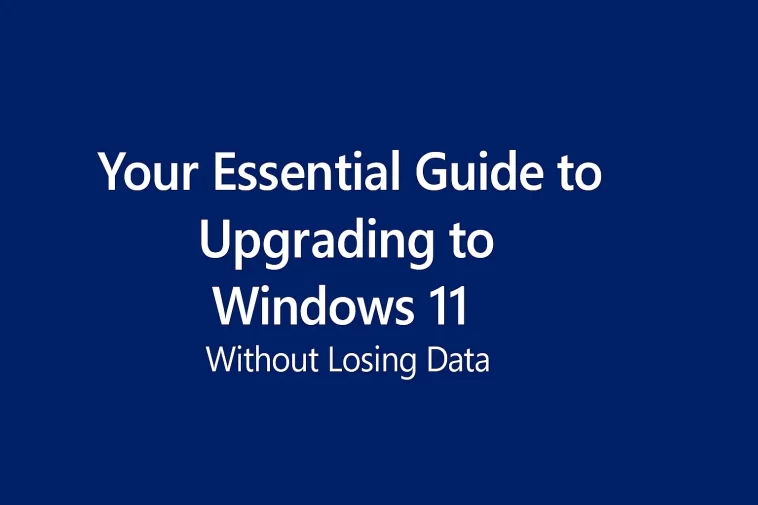Upgrading to Windows 11 without losing data is a major concern for anyone considering the switch from Windows 10. The good news is that the upgrade process is specifically designed by Microsoft to be an in-place transition, which means your personal files, applications, and settings are typically preserved.
However, relying solely on the process working flawlessly is a risk no one with important files should take. Unforeseen compatibility issues, a sudden power outage, or an unexpected error during the installation process can transform a smooth upgrade into a catastrophic data loss event. This post will walk you through the precise steps and preparations you need to take to ensure your data remains intact and secure before, during, and after your move to the new operating system.
🛠️ The Crucial Pre-Upgrade Checklist: Your Safety Net
While the default “Keep personal files and apps” option is reliable, the key to truly upgrading to Windows 11 without losing data lies in meticulous preparation. This is your safety net, your disaster recovery plan, and your peace of mind.
1. 🛡️ Back Up Your Data (The Single Most Important Step)
A comprehensive backup is the only way to guarantee the safety of your data. No matter how confident you are in the upgrade process, a complete backup makes data loss practically impossible.
- External Drive Backup: Use an external hard drive to copy all critical files, documents, photos, and videos. You can use Windows’ built-in Backup and Restore tool or File History to create a system image or copy personal folders.
- Cloud Storage: Utilize services like OneDrive, Google Drive, or Dropbox to sync your most valuable data. This ensures a copy of your files exists off-site, protected from local PC failure.
- Full System Image (Recommended): Use a third-party application or the Windows System Image utility (though somewhat deprecated) to create an exact copy (a ‘clone’) of your entire Windows 10 installation, including the OS, all programs, and all data. This is the ultimate rollback option.
2. 🩺 Check Your PC’s Compatibility
Windows 11 has stricter hardware requirements than Windows 10, particularly for TPM 2.0 and Secure Boot. If your PC doesn’t meet the minimum requirements, the upgrade process might fail or force you into a clean installation, which will result in data loss unless you’re careful.
- Use the PC Health Check App: Download and run the official Microsoft PC Health Check application. It will tell you definitively whether your system is eligible for the upgrade.
- Check Key Requirements: Ensure your system has:
- A supported 64-bit processor.
- 4 GB of RAM (8 GB is highly recommended for optimal performance).
- 64 GB or greater storage device.
- TPM 2.0 (Trusted Platform Module) enabled.
- Secure Boot enabled in UEFI firmware.
If your PC is deemed ‘incompatible,’ there are workarounds (often involving registry edits to bypass the check), but proceeding this way increases the risk of unexpected issues and potential data loss.
3. 🧹 Clean Up and Update
A clean system is a happy system. Before the upgrade, take a few preparatory steps:
- Free Up Space: Ensure you have at least 25-30 GB of free disk space on your C: drive. The official requirement is 64 GB of free space, and the more room you have, the smoother the download and installation process will be.
- Update Windows 10: Make sure your current Windows 10 installation is fully up to date. Go to Settings > Update & Security > Windows Update and install all pending updates.
- Update Drivers: Update critical drivers, such as graphics and chipset drivers, to the latest versions. While the upgrade often handles this, pre-emptively updating can prevent compatibility clashes.
🚀 The Upgrade Process: Minimizing Risk
When performing the upgrade, there are specific methods that offer the highest chance of upgrading to Windows 11 without losing data.
Method 1: The Windows Update Method (Safest)
This is the most straightforward and safest route, as it is managed entirely by Microsoft’s own system, which is designed to preserve your data.
- Go to Settings > Update & Security > Windows Update.
- If your PC is compatible, you will see a banner offering the free upgrade to Windows 11.
- Click Download and Install.
- The system will handle the download, verification, and installation. During the process, you will be prompted to confirm that you wish to “Keep personal files and apps.” It is crucial you select this option.
Method 2: Using the Installation Assistant
If the Windows Update offer hasn’t appeared, the Windows 11 Installation Assistant is the next best choice.
- Download the tool from the official Microsoft Windows 11 download page.
- Run the executable file.
- The assistant will check compatibility and then begin downloading and installing the new OS.
- Again, when prompted, ensure you select the option to keep all your files and applications.
What Happens During the Upgrade?
The Windows 11 upgrade performs an “in-place” migration. It essentially installs the new operating system files while leaving your user profiles, documents, photos, and installed programs exactly where they were in the previous version.
- Your Data: Files in your Documents, Pictures, Videos, and Desktop folders should all remain untouched.
- Your Applications: Most modern applications and games will be preserved. Older or highly specialized software that relies on specific system files or drivers might need to be reinstalled or updated post-upgrade.
- Your Settings: Your custom settings, like Wi-Fi passwords, power settings, and desktop wallpaper, are generally retained.
✅ Post-Upgrade Verification and Next Steps
Once your PC reboots into Windows 11, don’t just breathe a sigh of relief—you need to verify that everything is correct.
1. Verify Data Integrity
- Immediately check your Documents, Pictures, and Desktop folders to ensure all your important files are present and accessible.
- Launch a few of your most critical applications (e.g., your web browser, word processor, or a key business application) to confirm they still run correctly.
2. Check for the “Windows.old” Folder
A safety feature of the Windows upgrade is the creation of the Windows.old folder on your C: drive. This folder contains a complete copy of your previous Windows 10 installation files.
- This folder allows you to roll back to Windows 10 within 10 days of the upgrade.
- It also serves as a last-resort backup, as you can manually retrieve any missing files from the folder’s
Userssub-directory. - After 10 days, Windows will automatically delete this folder to free up space.
3. Update Everything Again
- Go to Settings > Windows Update and check for new updates. Microsoft frequently releases minor updates and driver patches to smooth out post-upgrade compatibility issues.
- If any applications aren’t working, check the developer’s website for a Windows 11-specific patch or version.
🚫 What Can Cause Data Loss (And How to Prevent It)
While the in-place upgrade is robust, here are the main scenarios that can lead to data loss and the essential preventative steps:
| Scenario | Risk | Prevention |
| System Crash | Upgrade fails midway due to power loss or a severe error, corrupting the OS and potentially files. | Backup everything. Ensure the PC is plugged into a reliable power source, ideally a UPS (Uninterruptible Power Supply), for the duration of the upgrade. |
| Incompatible Hardware | The PC is forced to upgrade but fails to integrate an old driver/component properly, leading to a corruption or unbootable state. | Run PC Health Check. Avoid registry bypasses if your PC is significantly below the minimum specs. |
| Choosing the Wrong Option | Accidentally selecting the “Keep nothing” or “Clean install” option during a manual upgrade using an ISO or bootable media. | Read the prompts carefully. Always choose “Keep personal files and apps” when prompted. |
In conclusion, the answer to the question, “Will I lose data when upgrading to Windows 11 without losing data?” is No, not typically, but only if you prepare properly. The process is designed to be non-destructive, but your data’s safety is your ultimate responsibility. Follow the crucial steps outlined above, especially the comprehensive backup, and you can confidently enjoy the new features of Windows 11.
This video offers a step-by-step tutorial on how to upgrade from Windows 10 to Windows 11 while emphasizing the “No Data Loss” process. Upgrade Windows 10 to Windows 11 for Free – No USB, No Data Loss